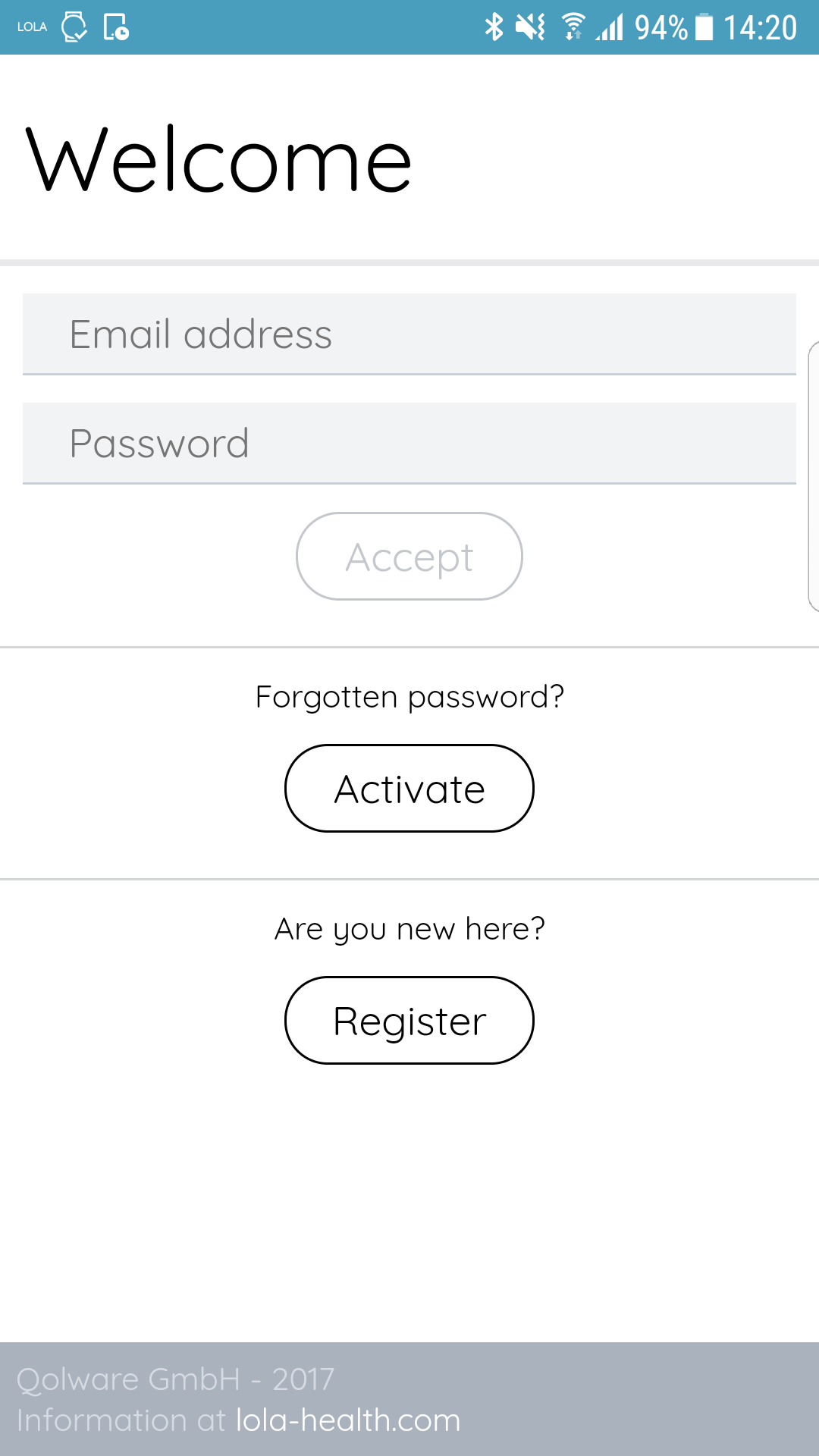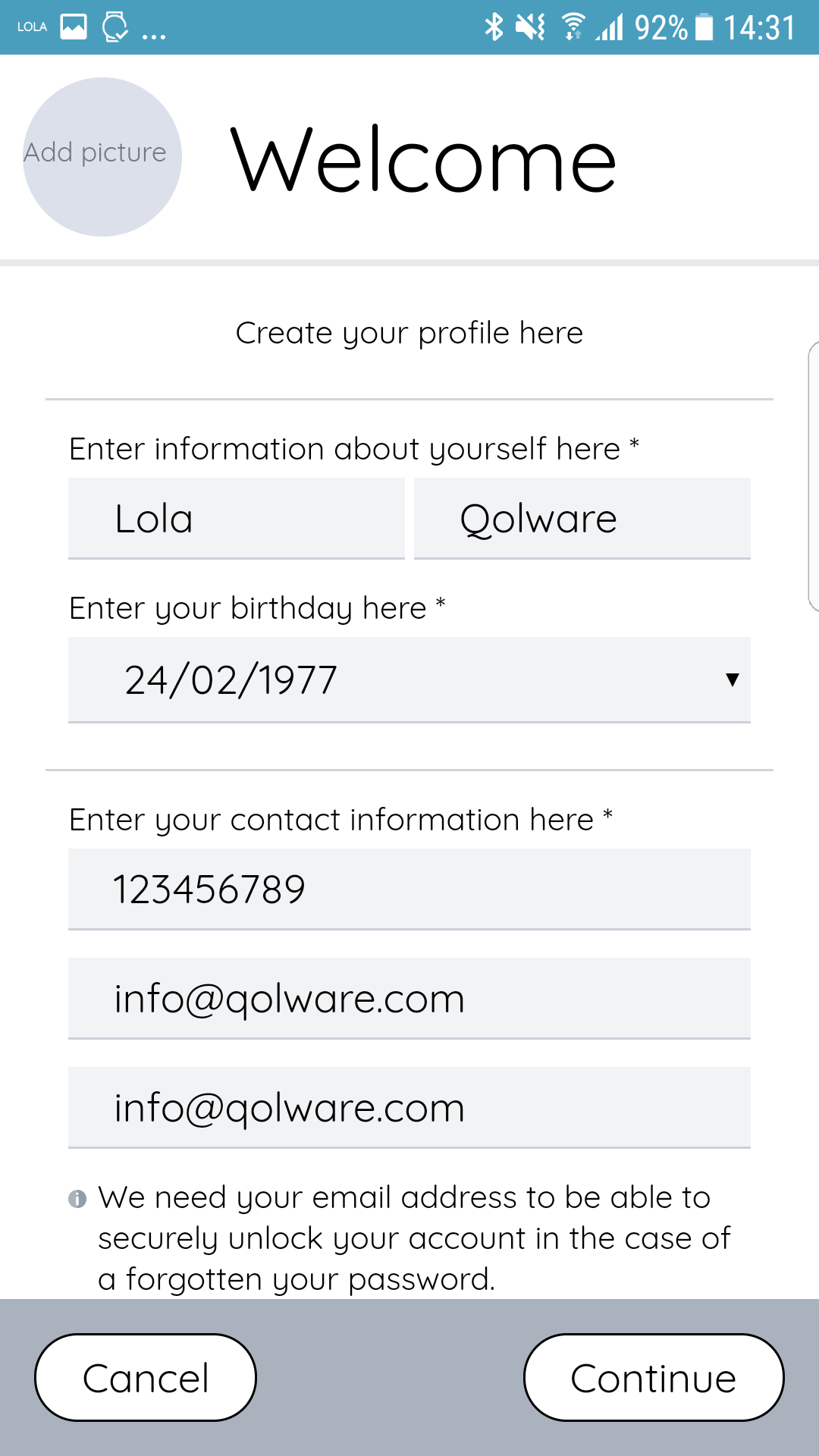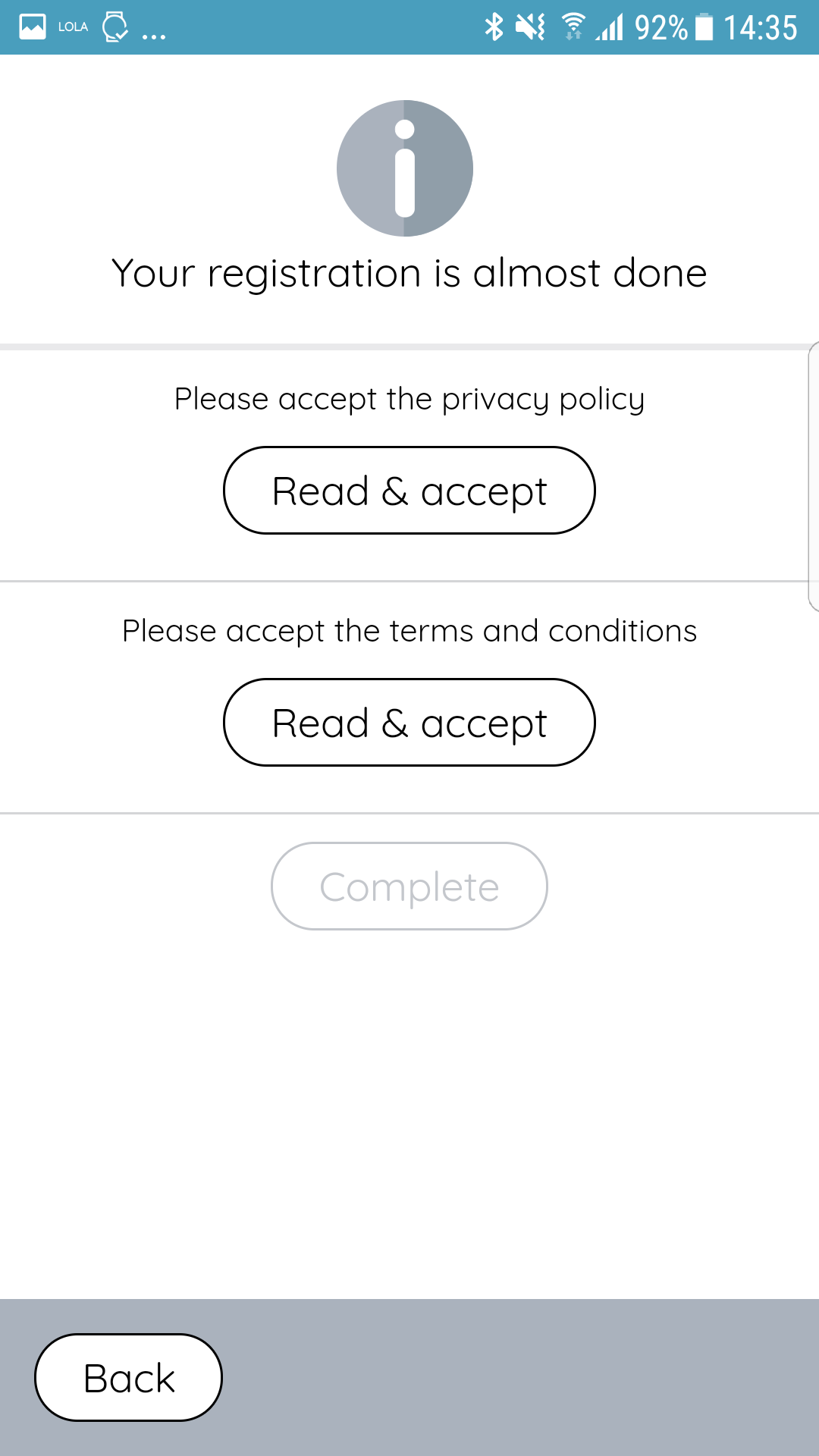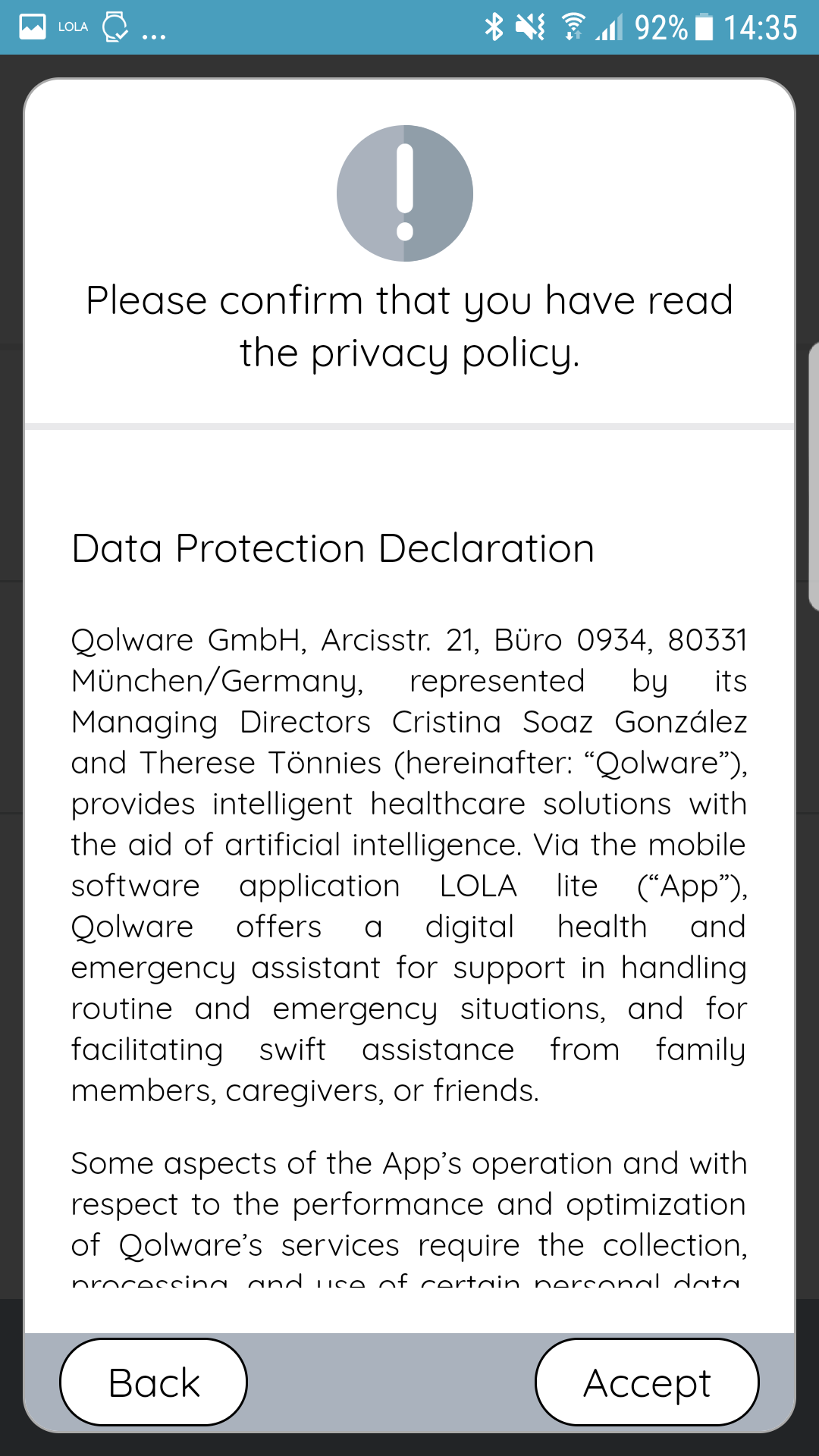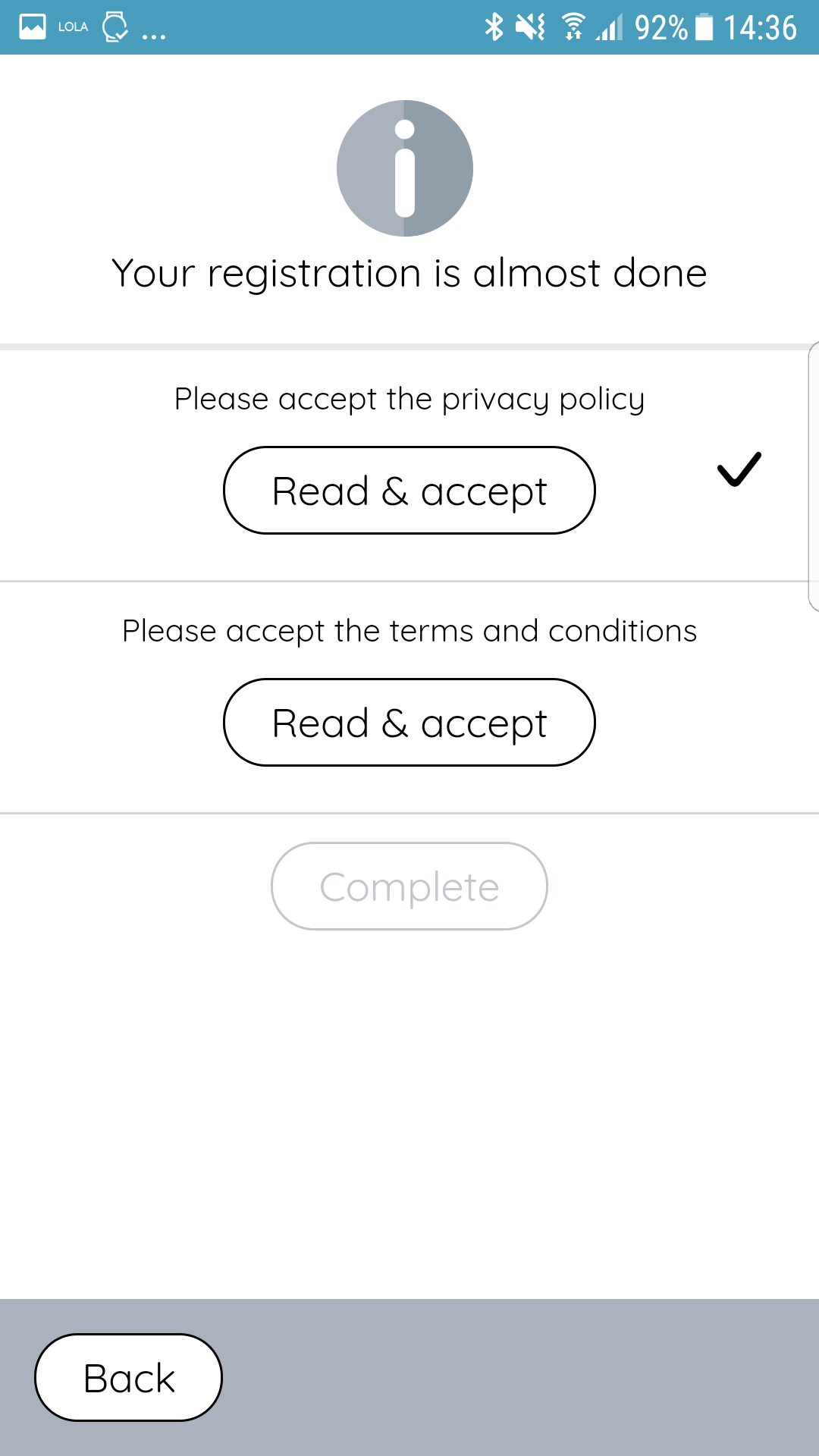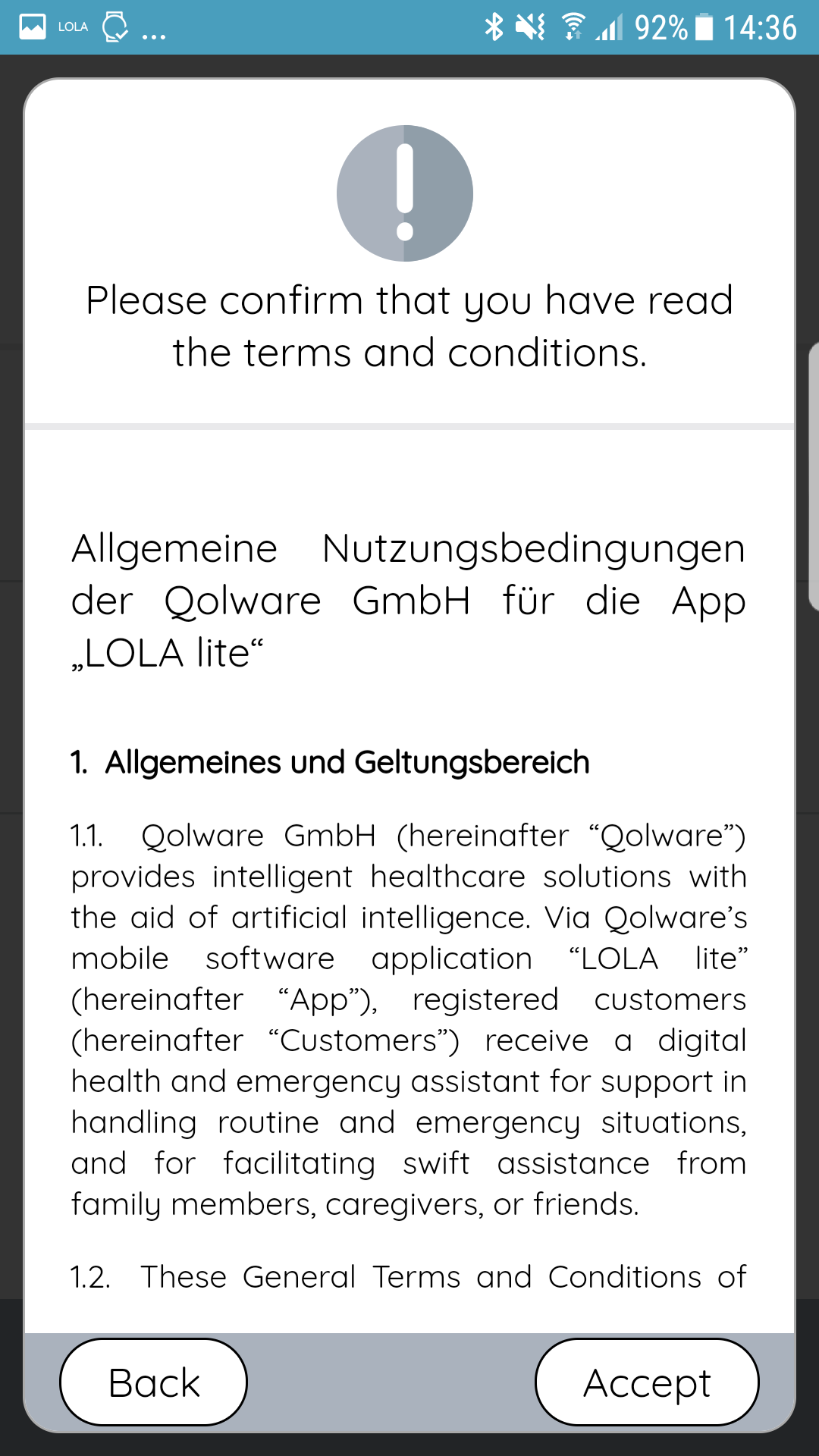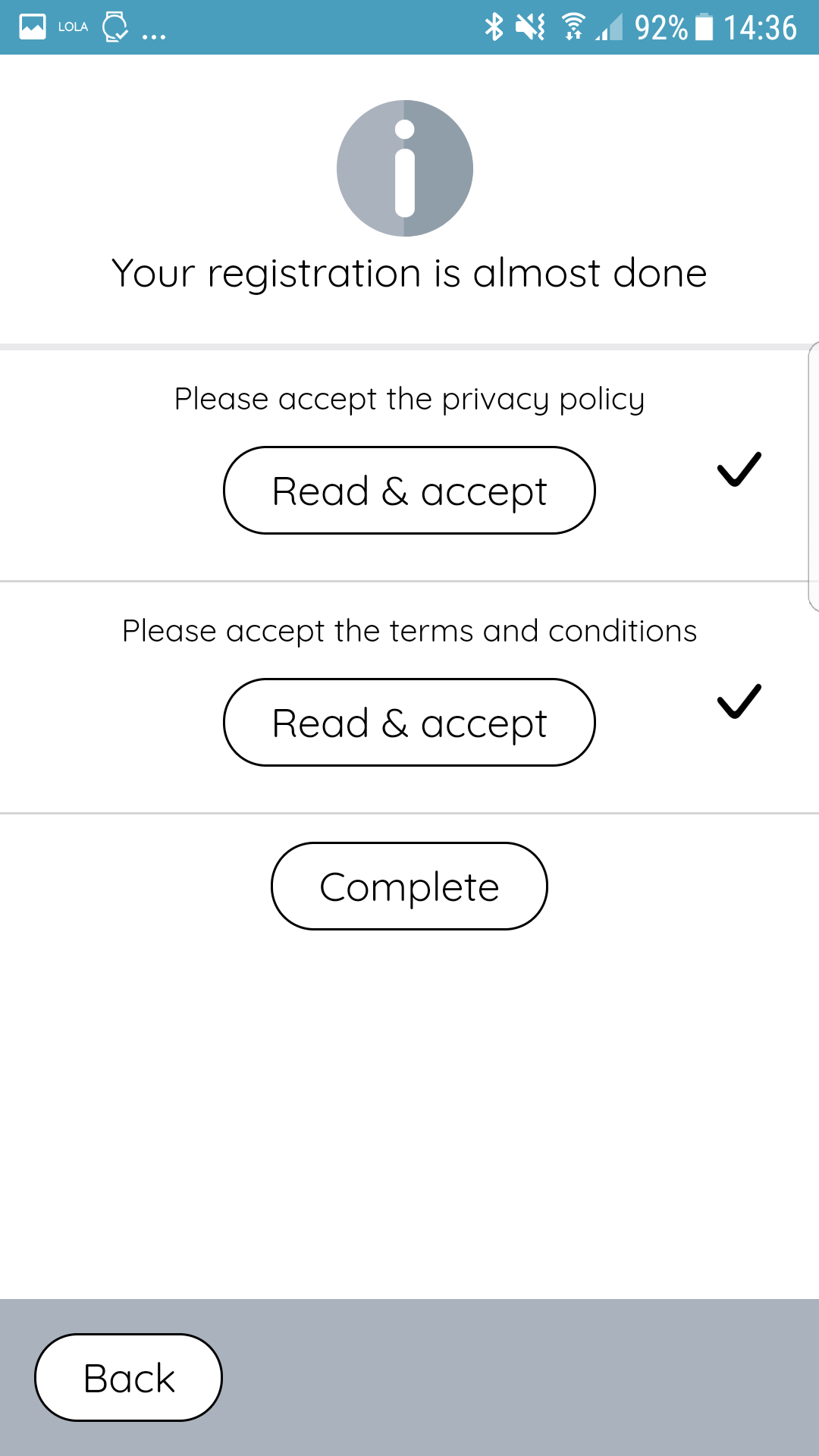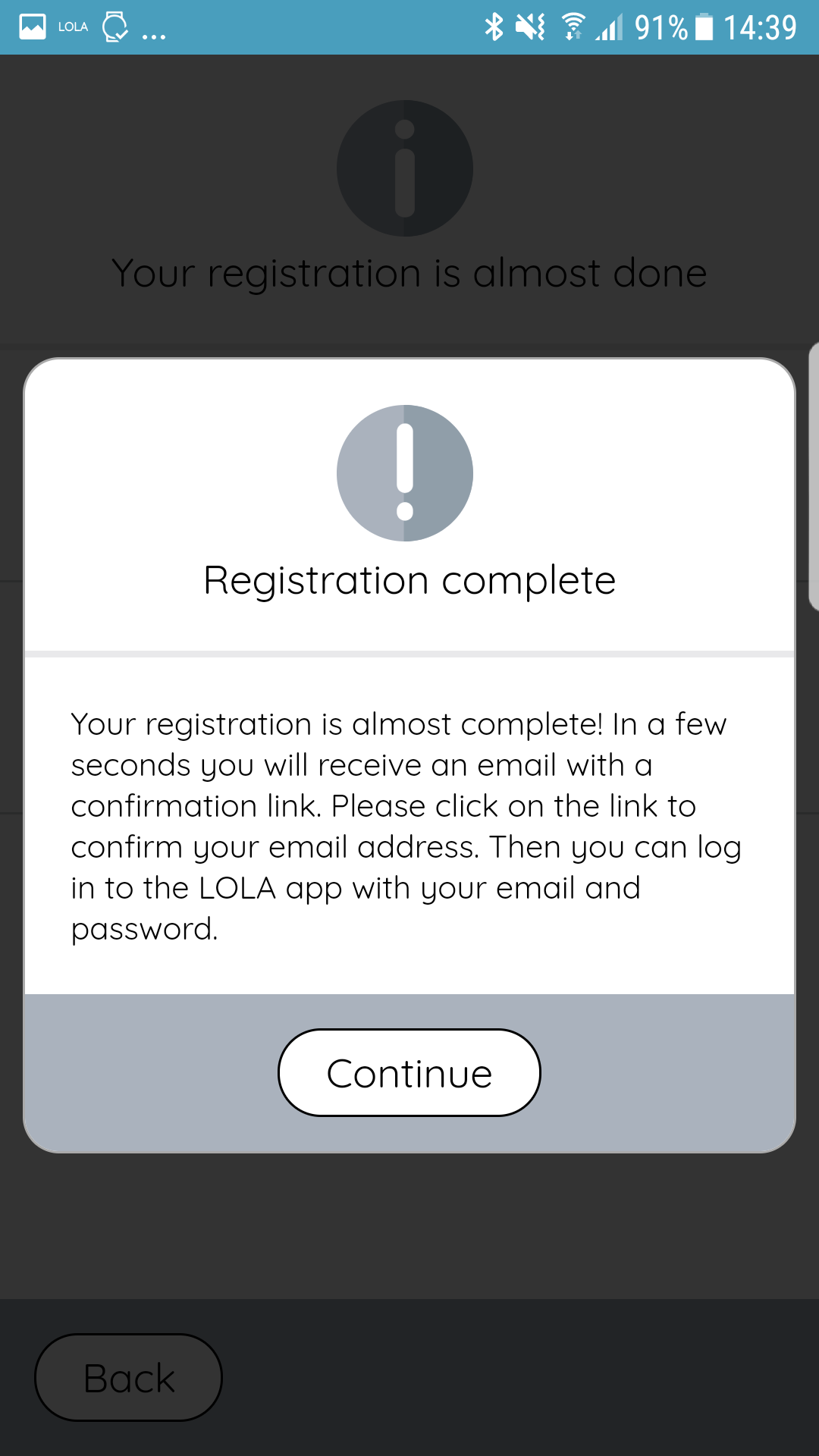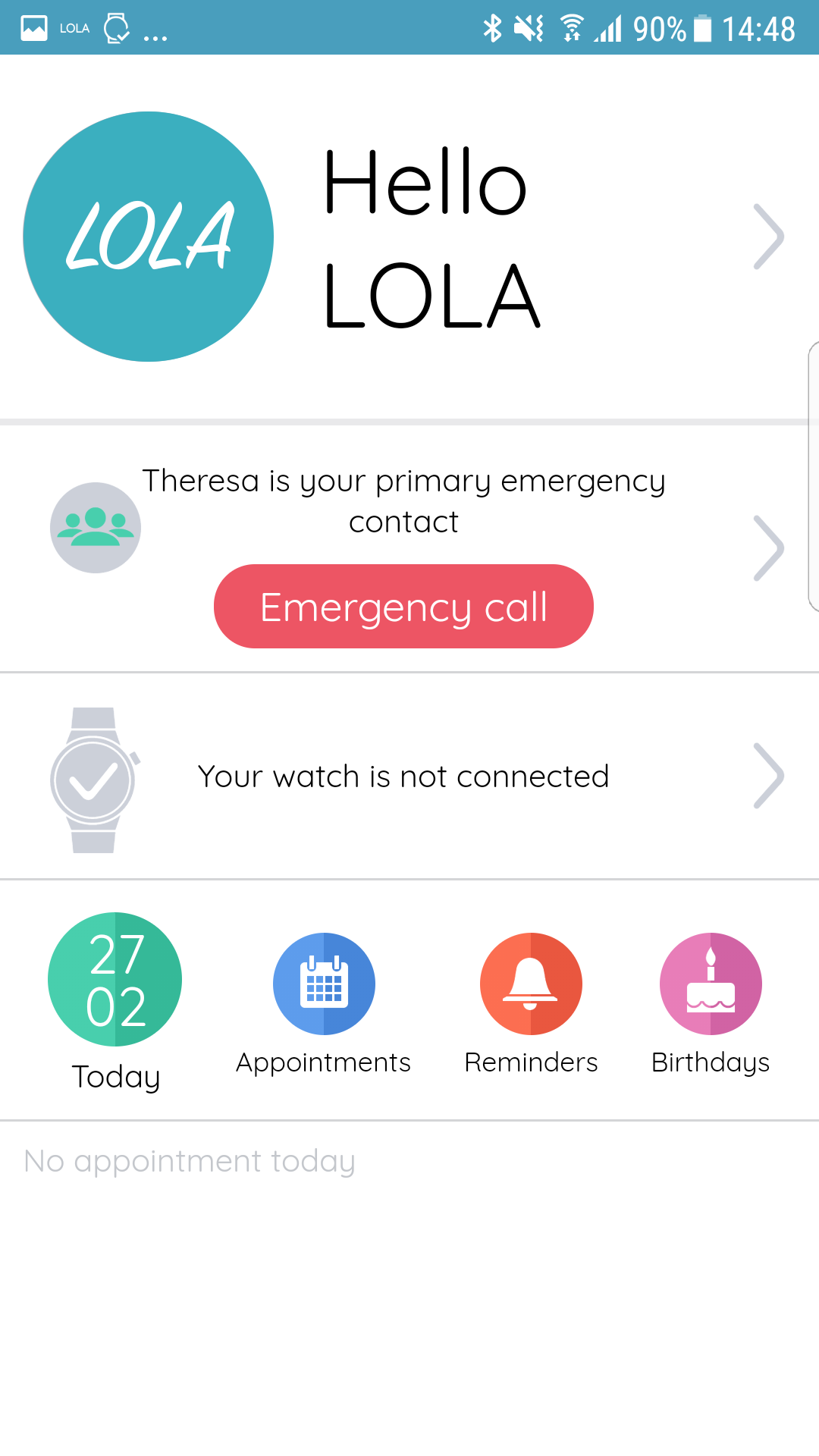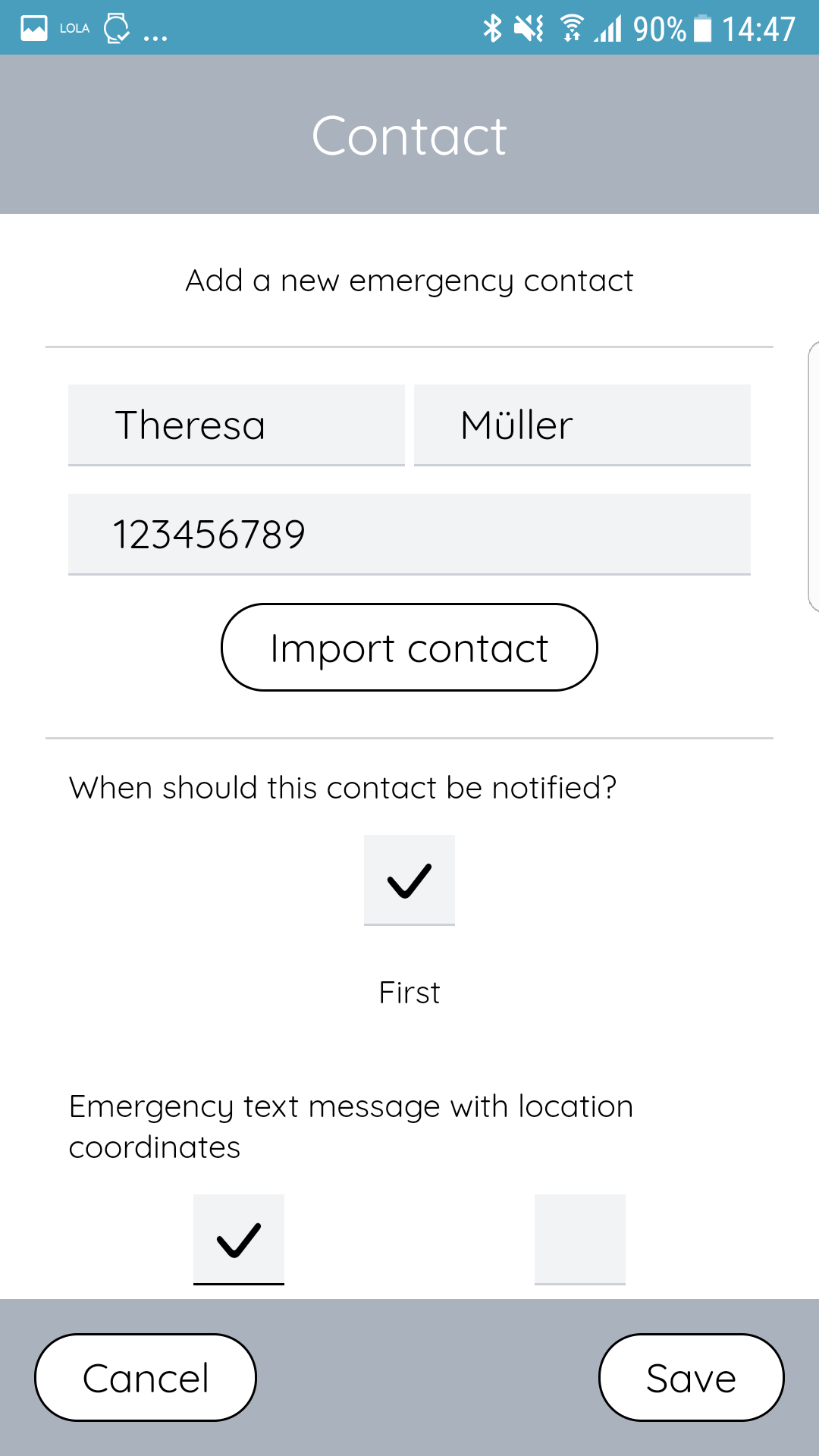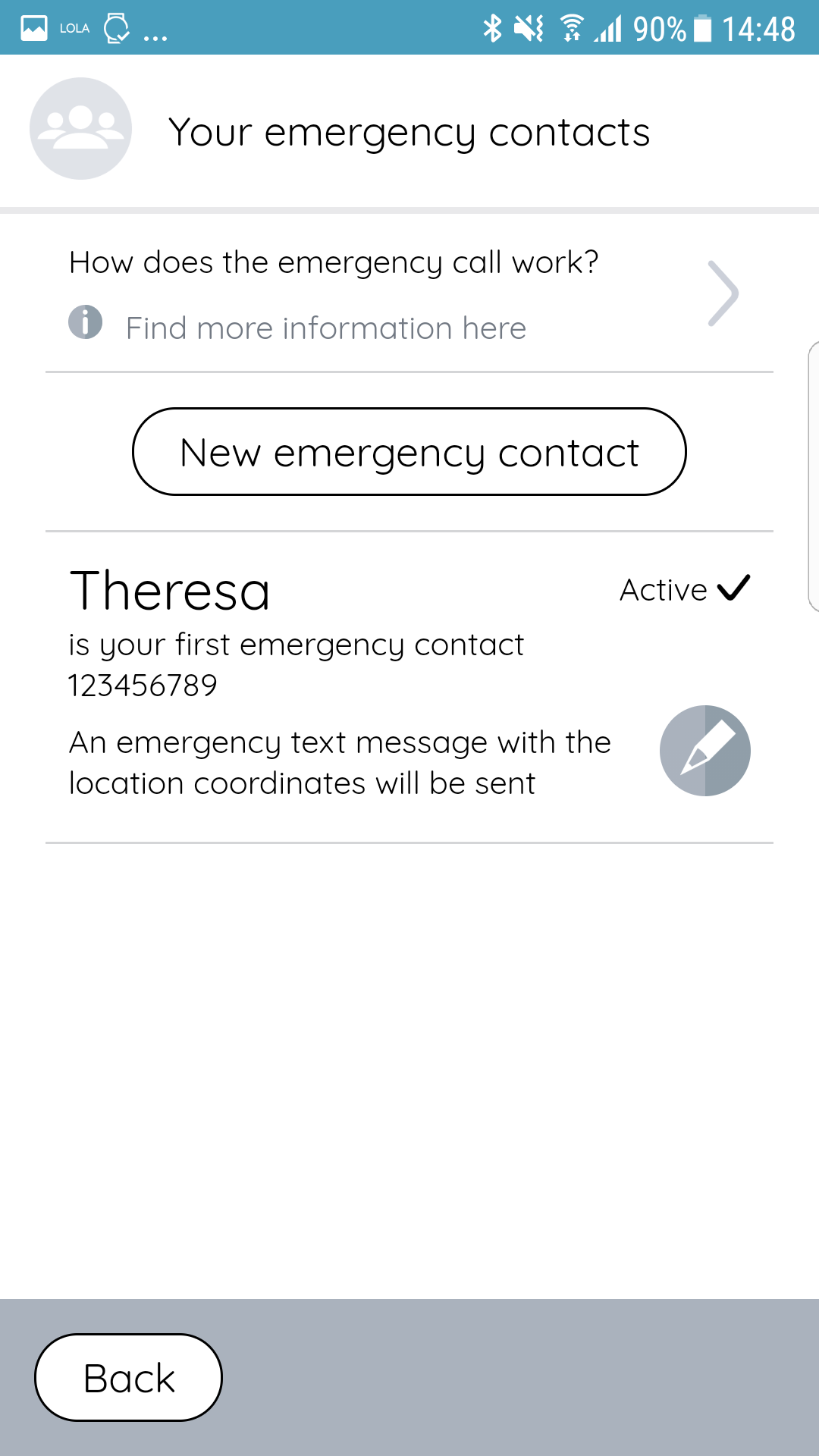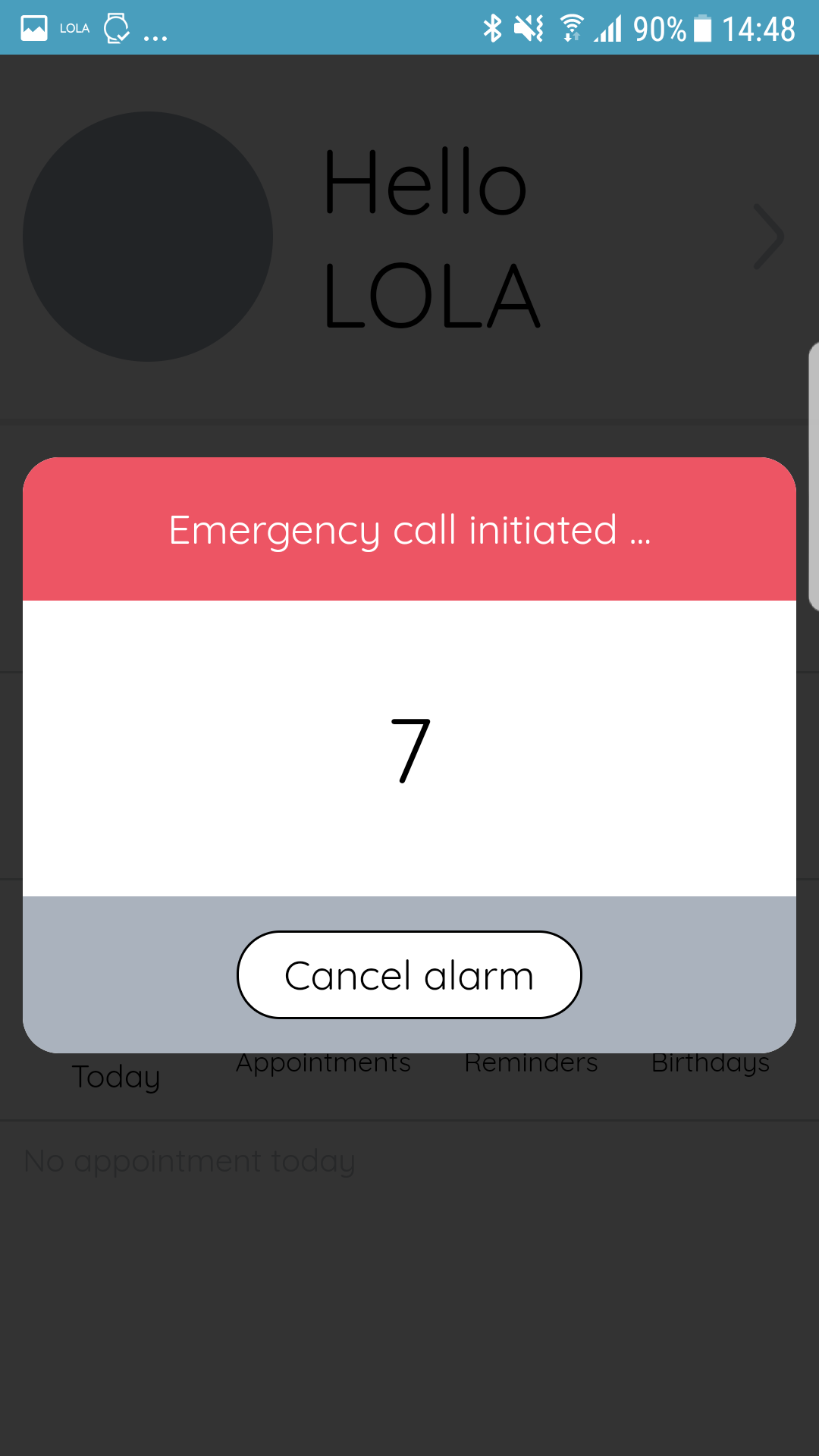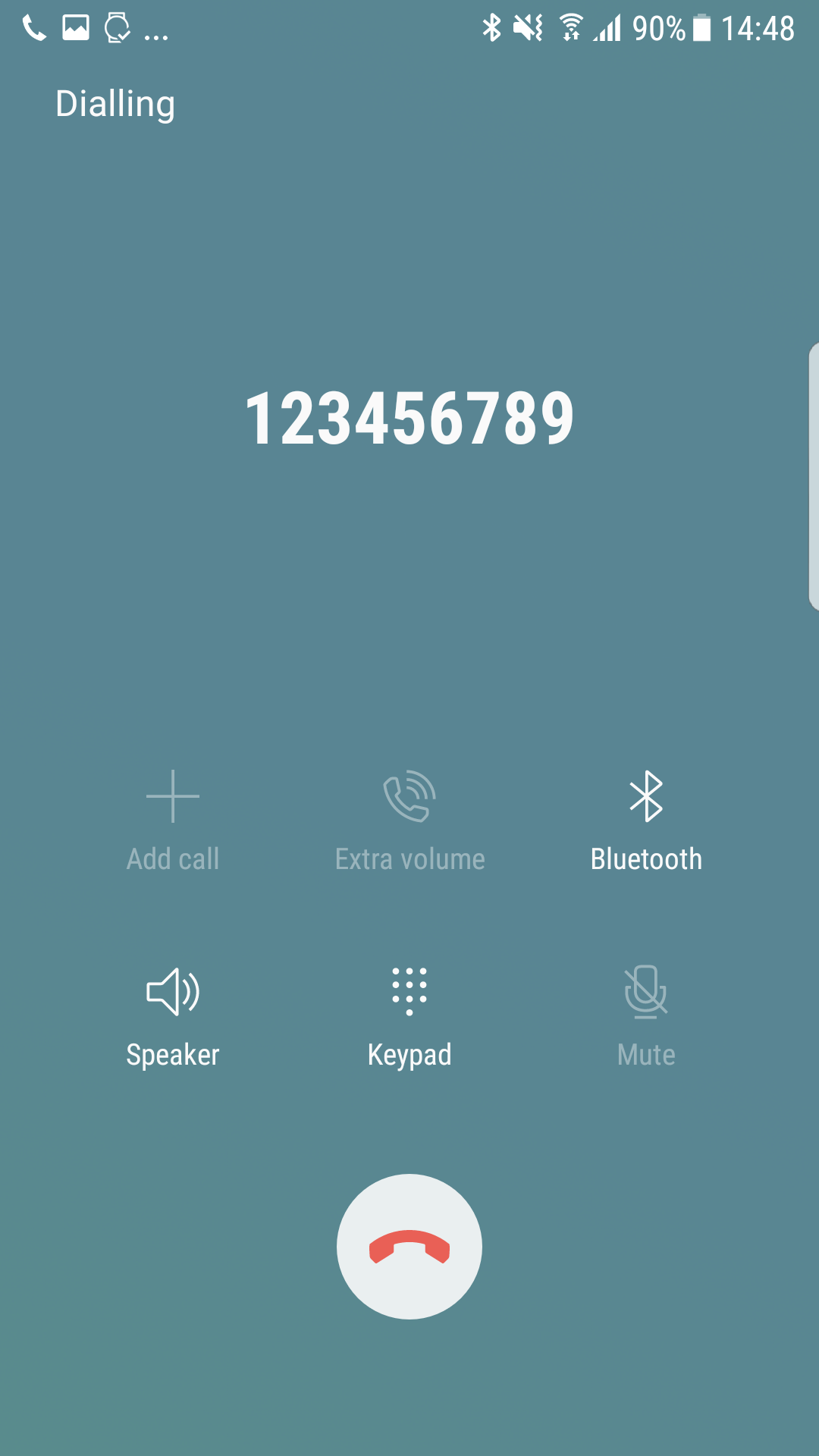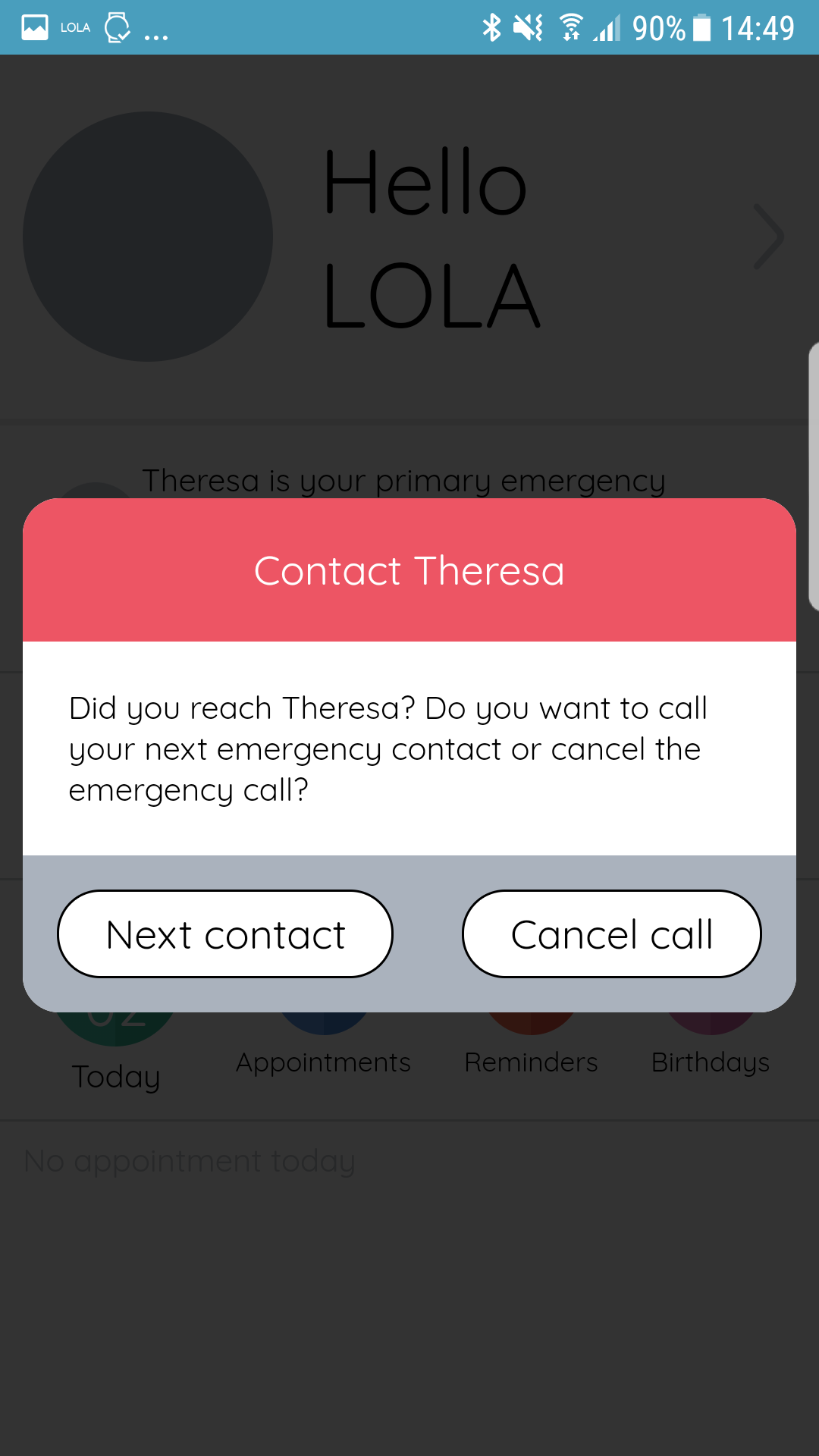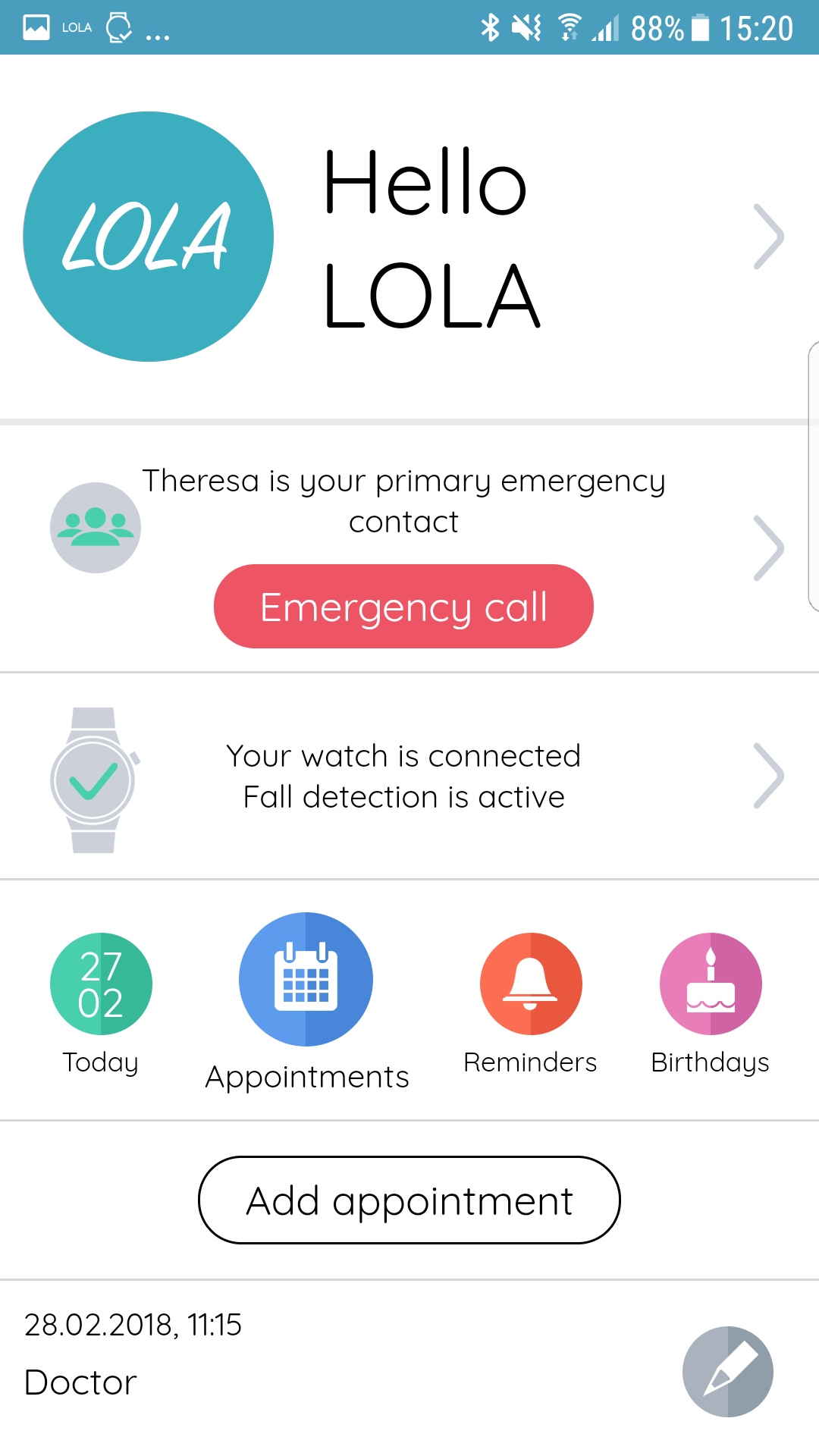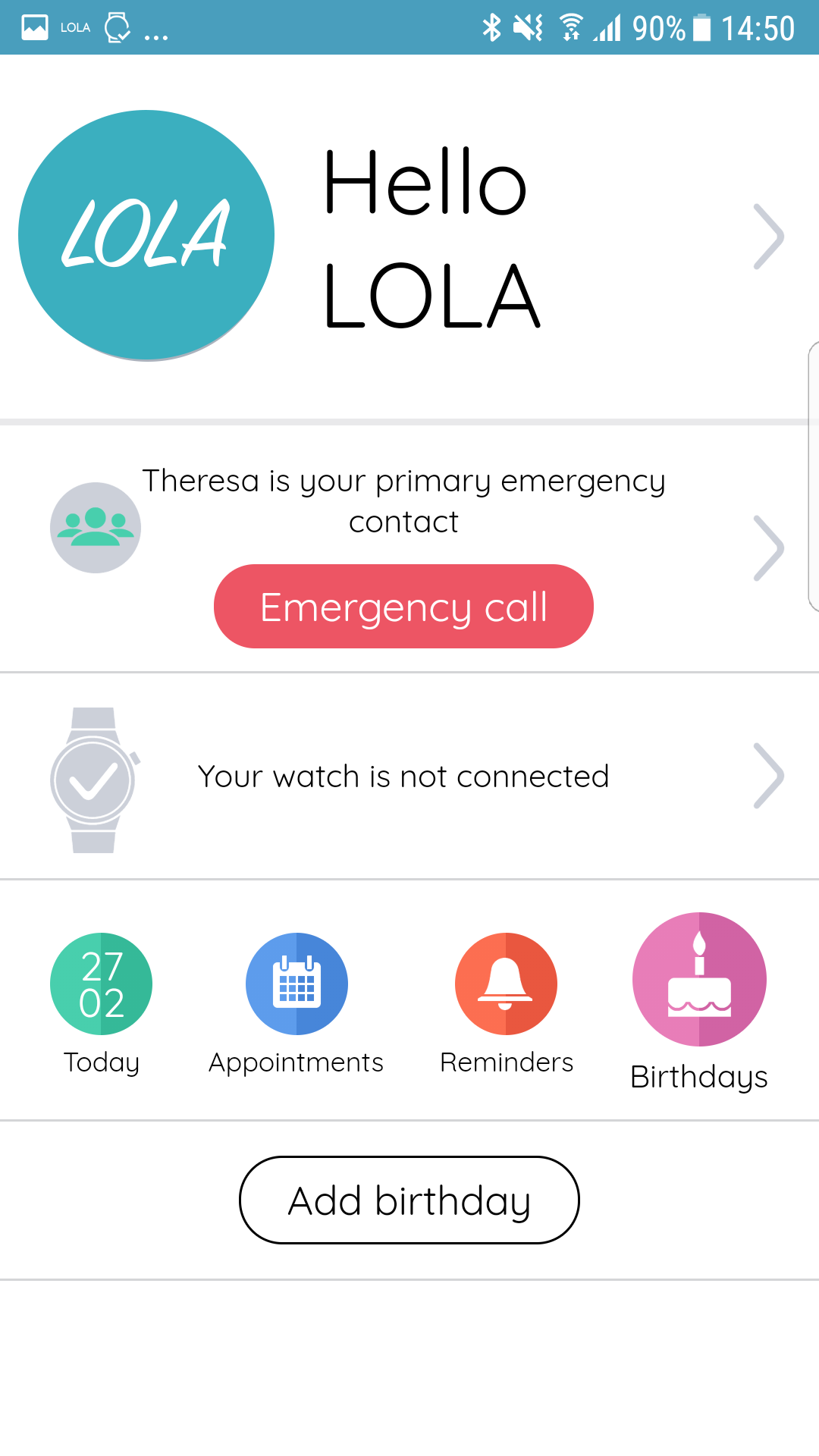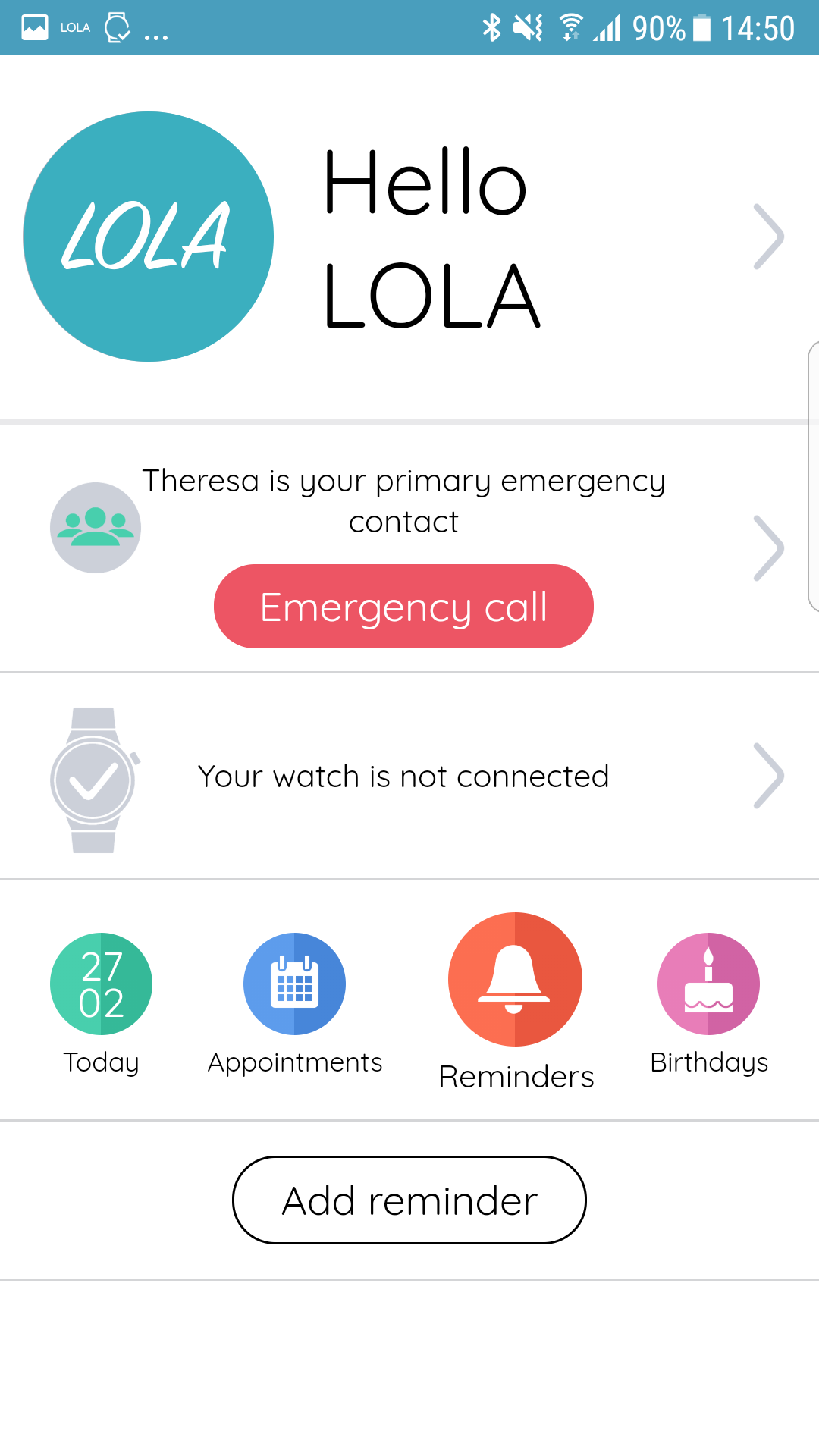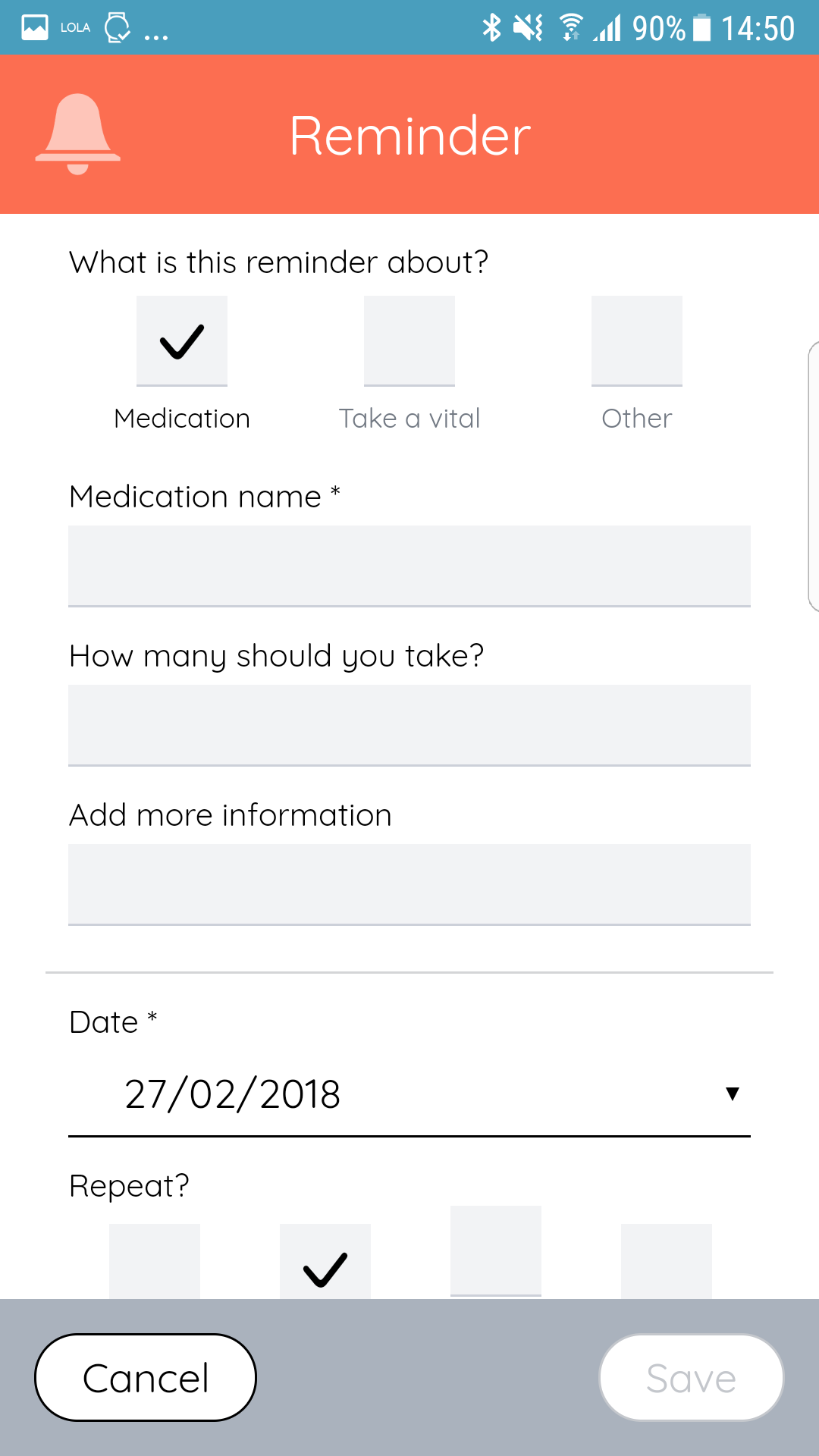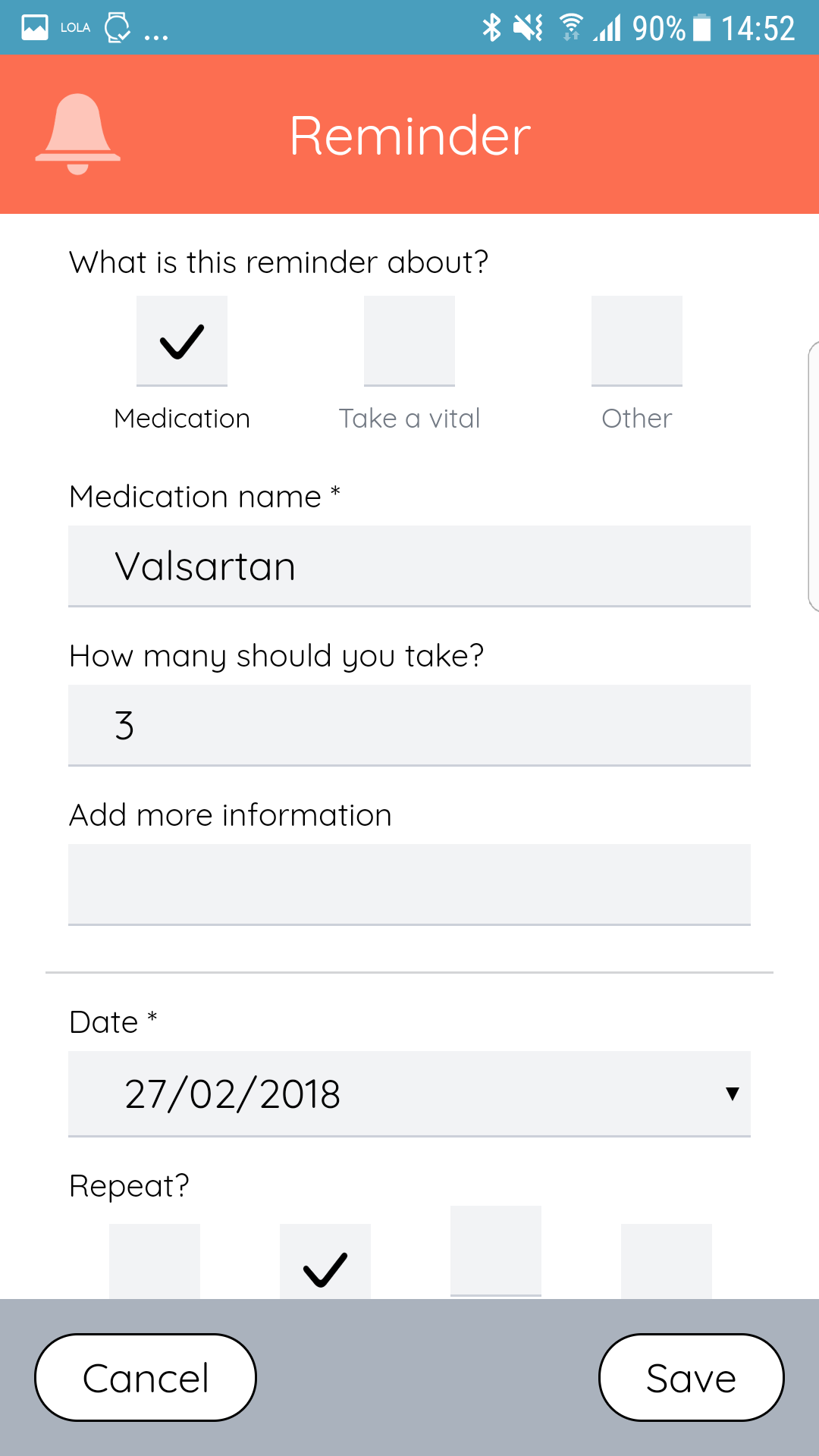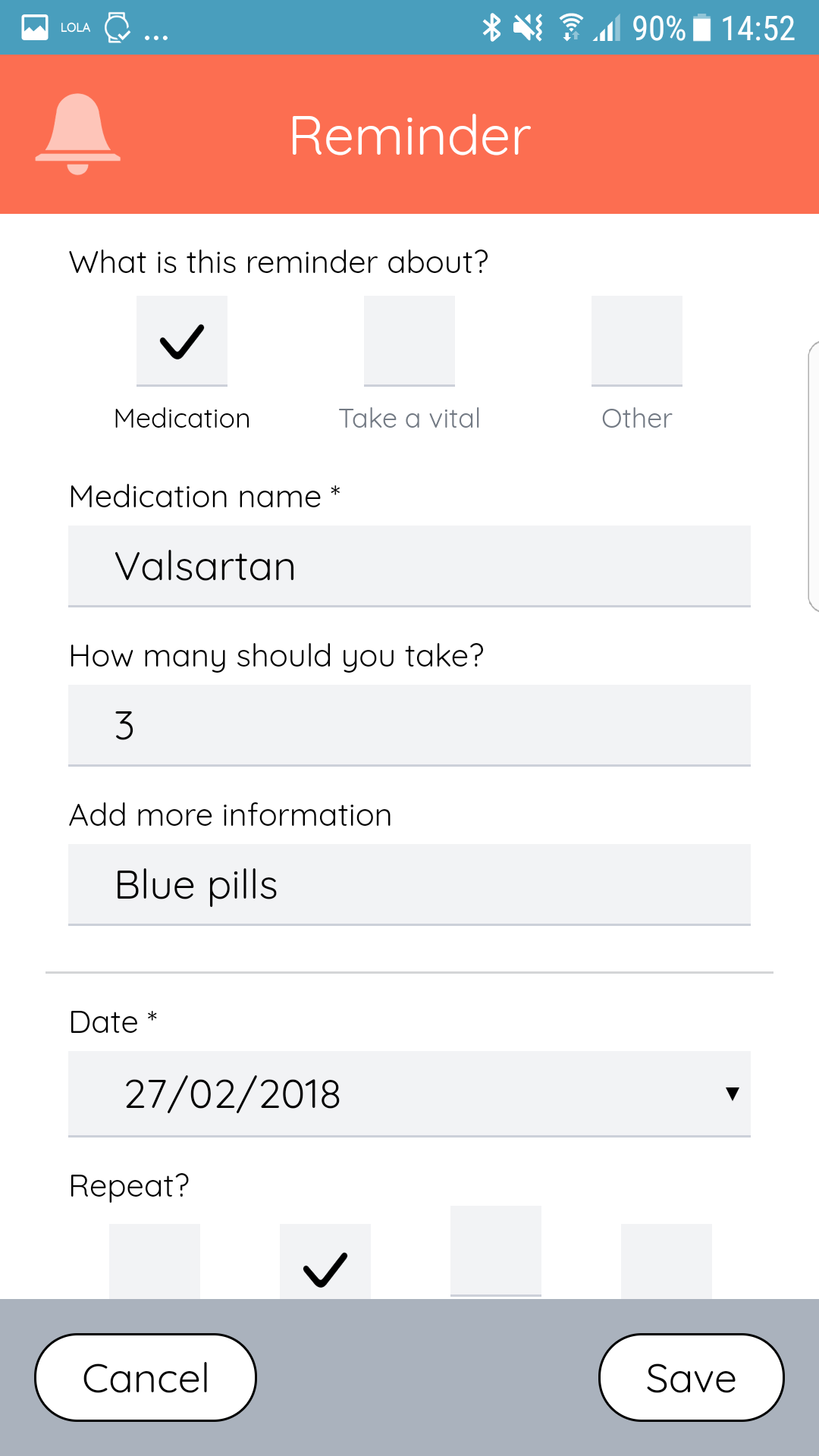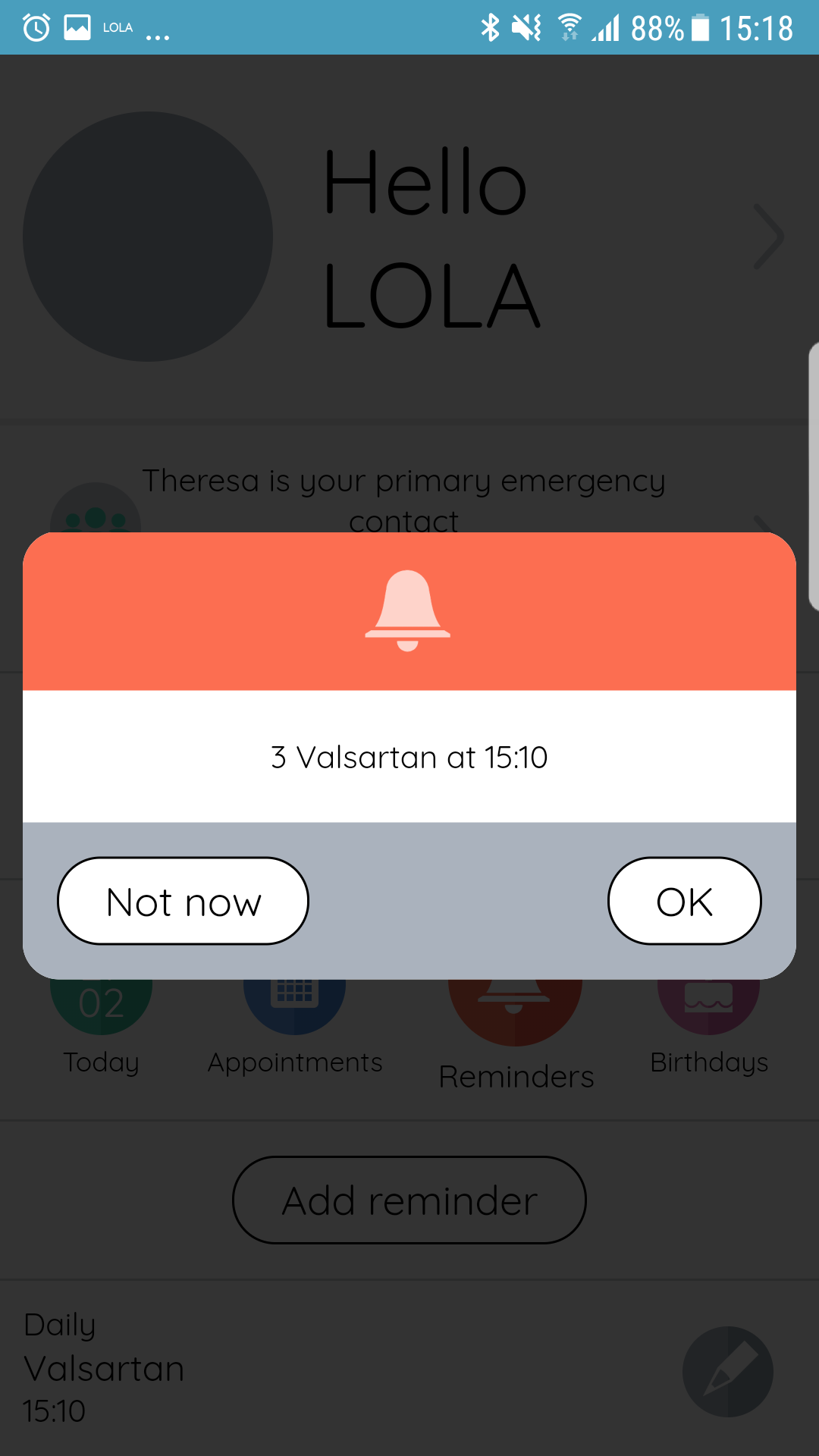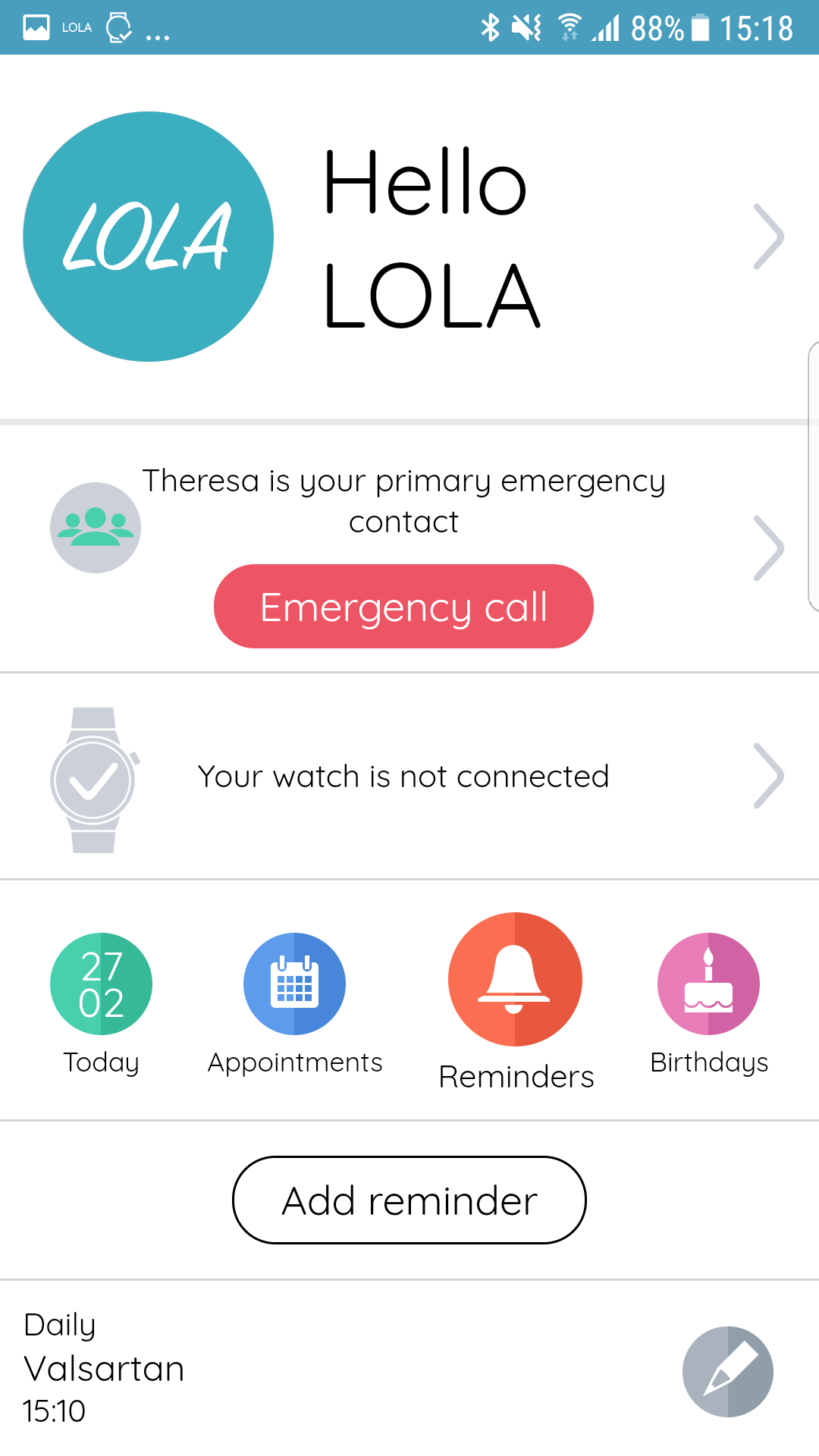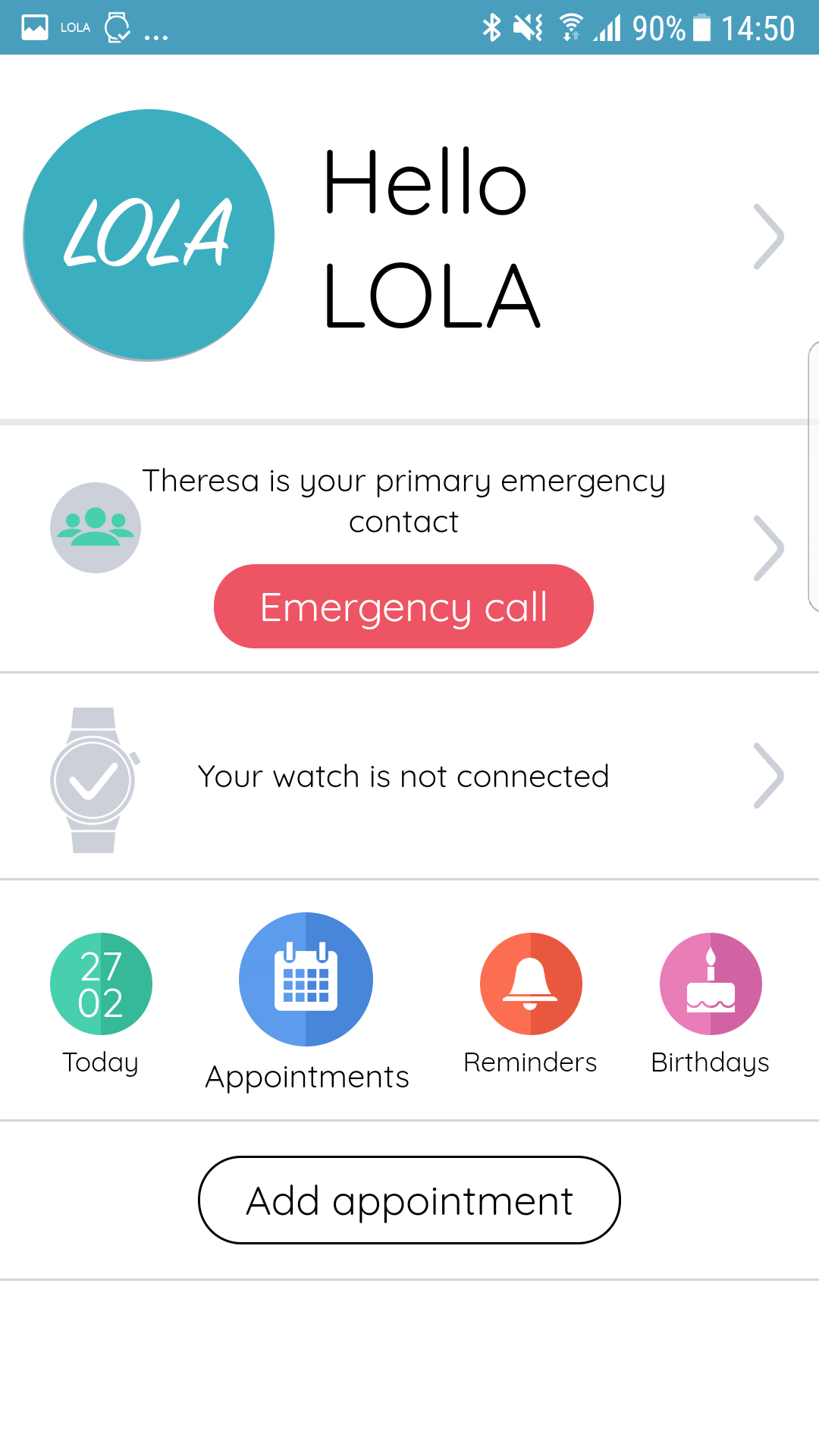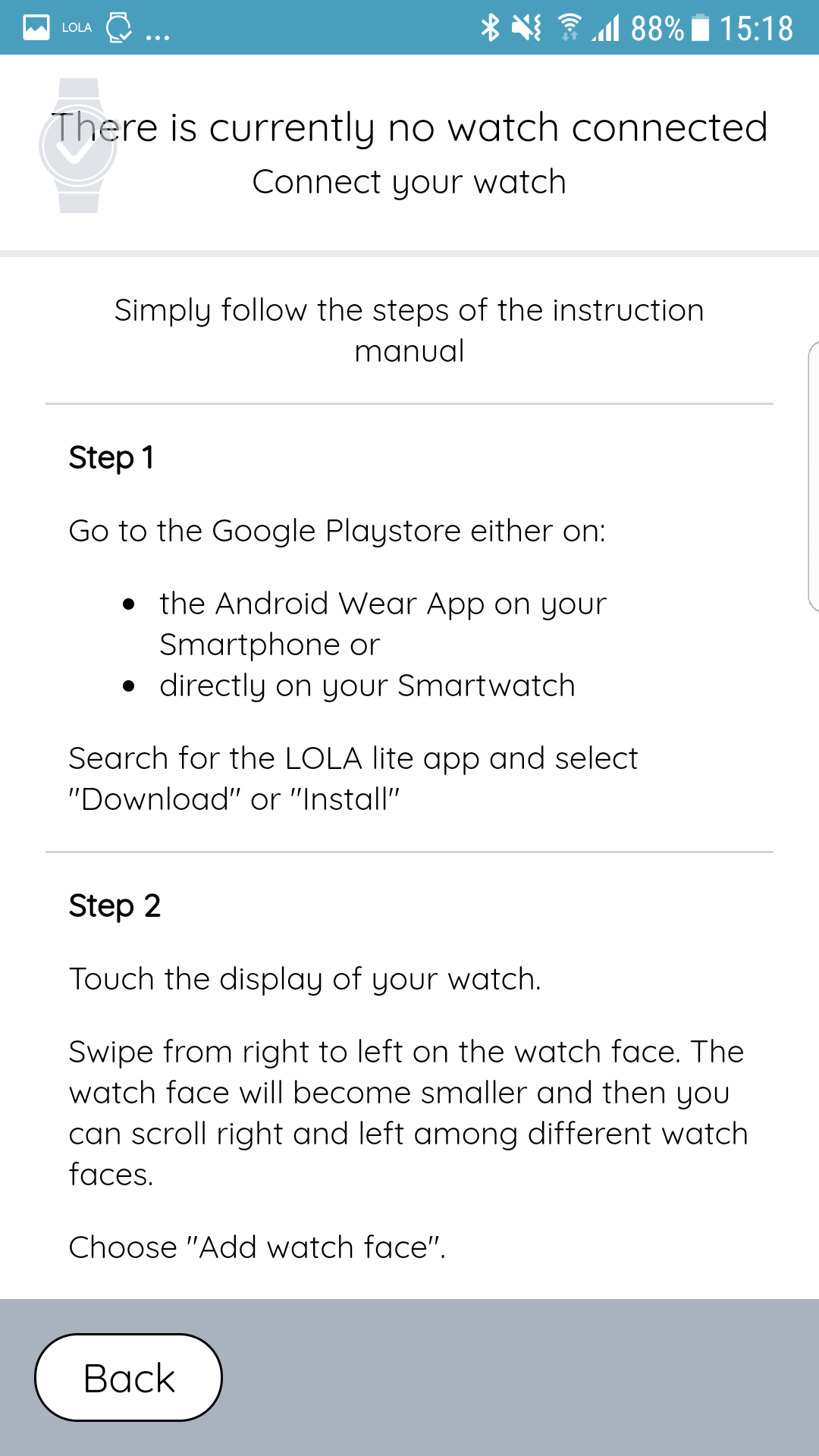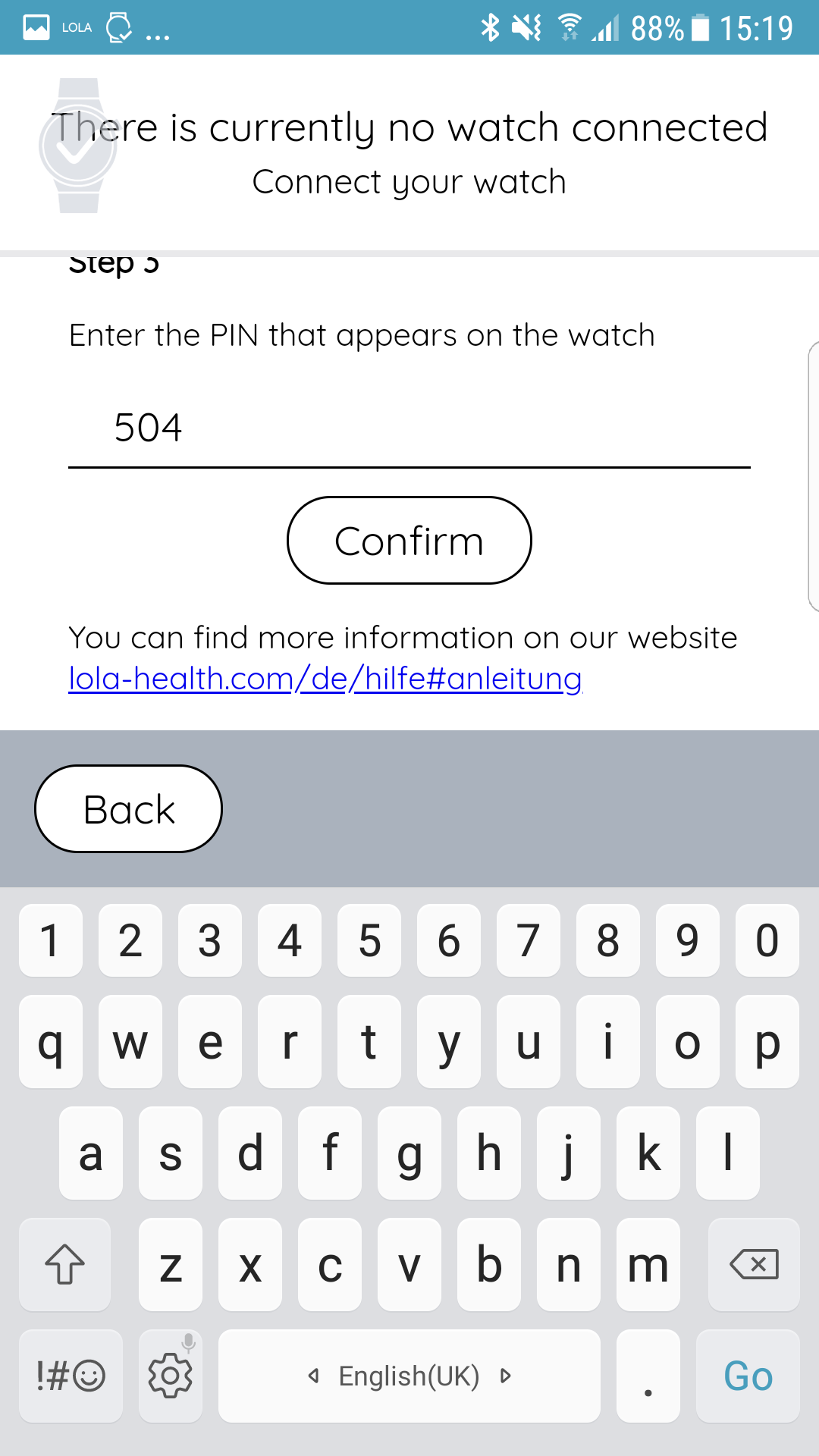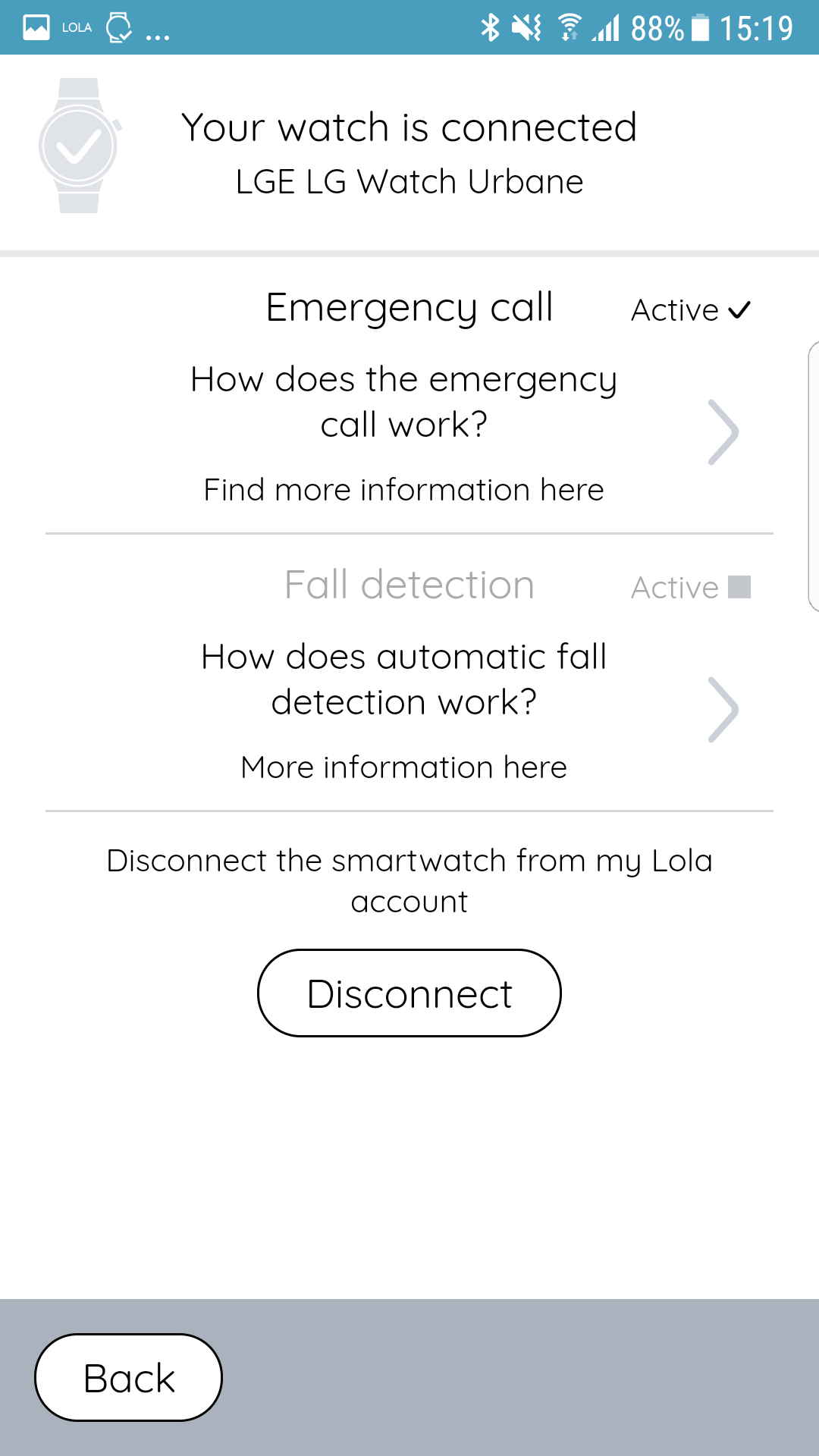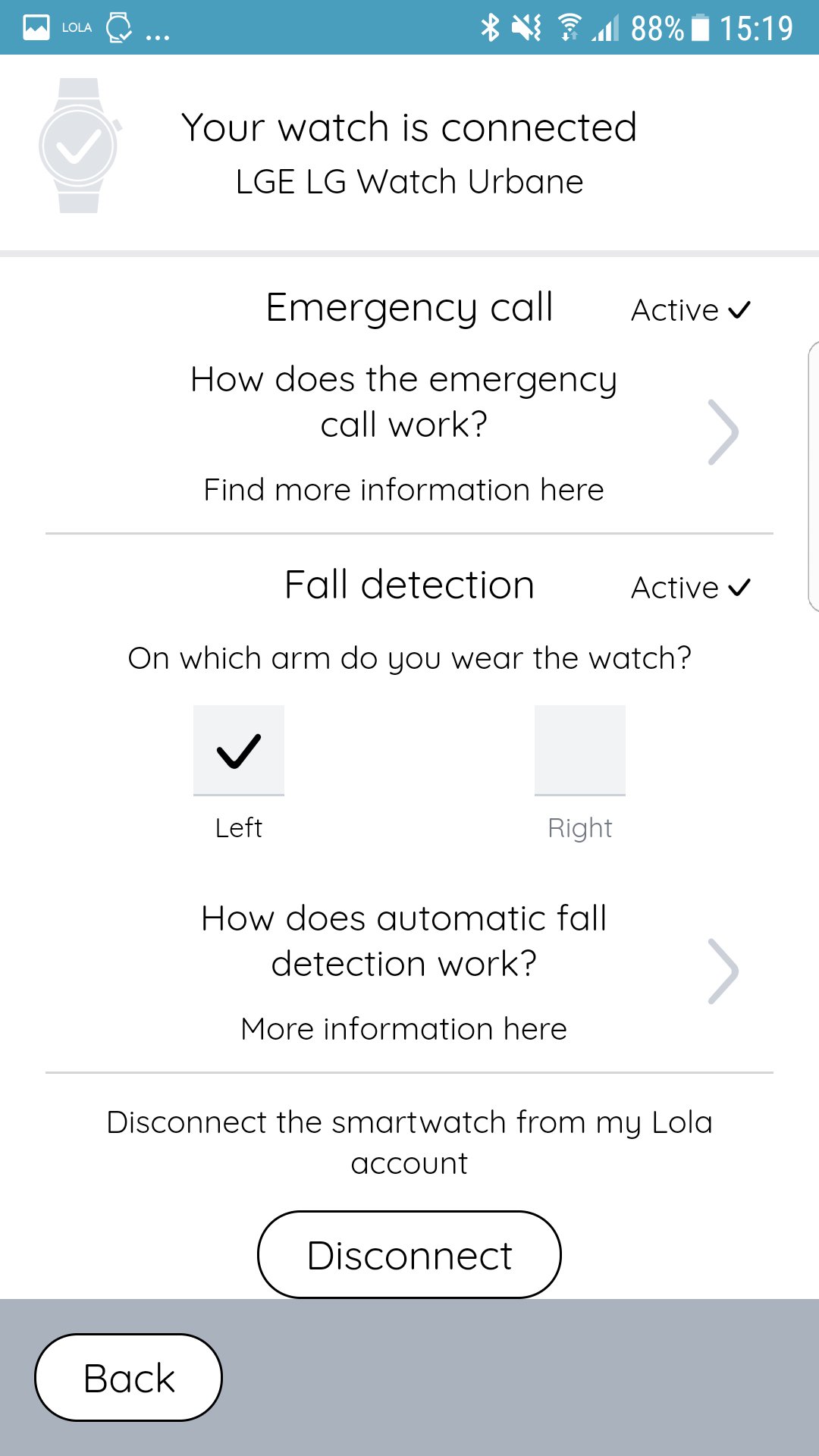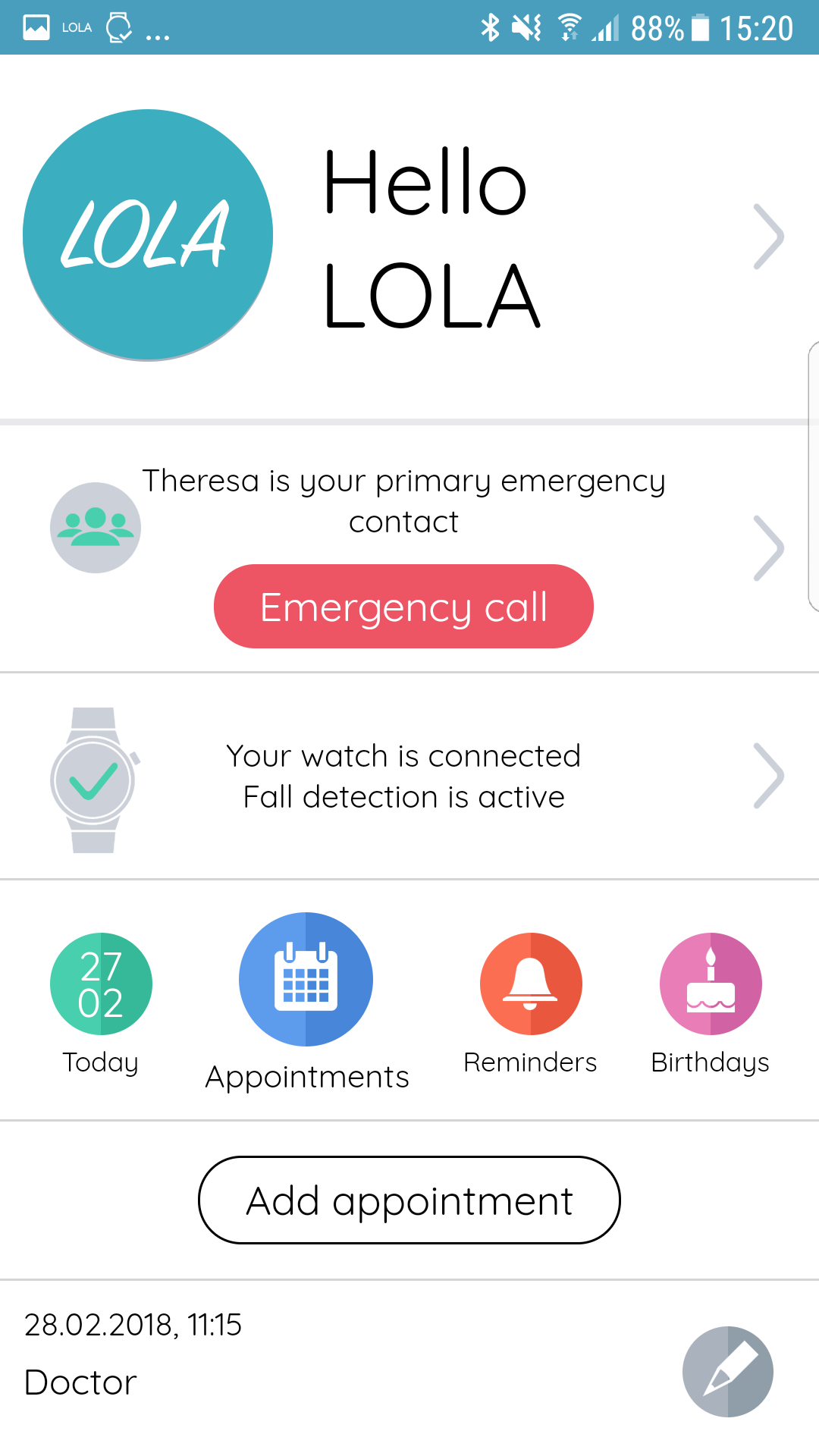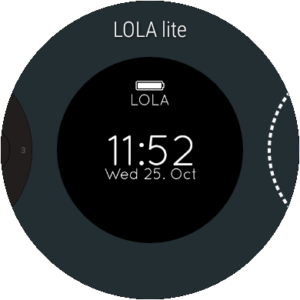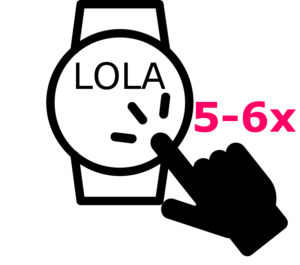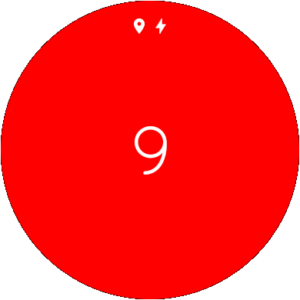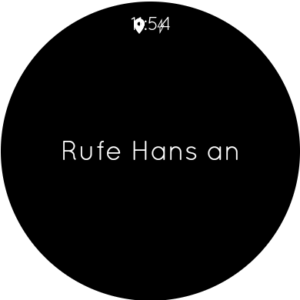Manual
Description
LOLA is your personal assistant who ensures that your everyday life becomes safer and more convenient. The app helps you plan appointments, set reminders for medications and taking vitals, but most importantly it supports you in emergency situations that require prompt assistance. Thanks to the emergency call function, a preset emergency contact is called at the push of a button. The app can determine and communicate your location via GPS. In case of an emergency, your contact not only has a voice connection with you, but also knows where to find you. For very urgent matters, you do not even have to open the app: the easily accessible notification bar allows you to trigger the emergency call at any time at the push of the button. You can use the emergency call feature when using your watch, which is even faster, more intuitive, and more accessible. If you install LOLA on your watch, you can trigger the emergency call, even –or especially- when your phone is not at hand, for example in the bathroom, during exercises or in the garden.
With selected watch models, you can now test our unique fall alarm function: The watch automatically detects when you fall and notifies your emergency contacts on its own – even when you personally are not able to trigger an emergency call by yourself anymore.
LOLA on your smartphone

To use LOLA, you need a smartphone operating on Android. It should be a version higher than Android 6.0.
In addition, you must have a mobile phone tariff that allows both voice, SMS and mobile data.
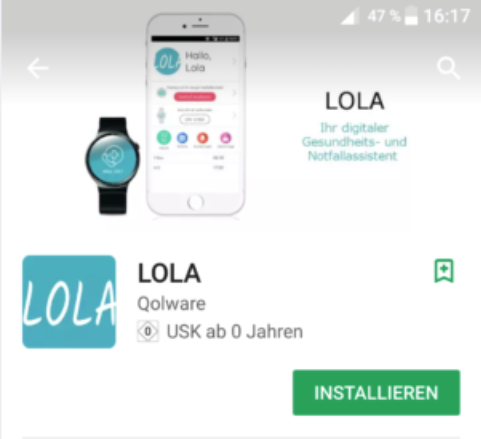
Go to the Google Playstore with your smartphone and search for the LOLA Qolware app. Select “Download” or “Install”.
Once the app has finished downloading, you can open it on your smartphone.
Select “Register”.
Complete all fields marked with asterisks (*) and choose your password.
Press “Next”.
Open and accept the privacy policy and terms and conditions.
Press “Finish”.
You will receive an e-mail with a confirmation link. Tap the link.
You can now open the app again and log in with your e-mail and password.
You can start using LOLA and configure your settings.
Open the section “Emergency Contacts”. Tap “New Emergency Contact” and fill out all sections or import a contact directly from your phone.
Specify whether this contact should receive a location text message alongside the emergency call. Tap “Save”.
If applicable, confirm your agreement to send an emergency text message containing your GPS coordinates. You can withdraw this permission at any time by ticking “No” and tapping “Save”.
You can also set an emergency contact to “inactive” at any time by ticking “active” on the right side of the contact information. An inactive contact will not be called when an emergency call is triggered.
Note:
You can store up to three emergency contacts and change them out whenever you want.
A simply tap on the red button “emergency call” triggers the emergency call.
Once you have triggered the emergency call on your smartphone, a countdown will appear. As long as this countdown is running, you can cancel an accidental emergency call.
Once the countdown runs out, your first emergency contact will be called. If you have enabled the location service for this contact, he or she will be sent a text message along with the call indicating your current position. Your contact cannot only talk to you, but also knows where to find you.
For very urgent matters, you do not even have to open the app: the easily accessible notification bar allows you to quickly trigger the emergency call at any time.
Note:
You can only trigger an emergency call if at least one emergency contact is stored and active.
You can create appointments, medication reminder or birthday reminder by pressing “Add” in the respective section.
Fill in all fields marked with asterisks (*) and save the reminder.The reminder will be displayed at the set time.
The reminder can be either accepted, postponed or rejected. If you postpone a reminder, it will be displayed again 10 minutes later.
In the “Today” overview, displayed underneath the green icon, you can see at a glance which appointments, birthdays or important reminders are set for the day.
Note:
In case you use LOLA on your watch, reminders will appear only on your watch.
In your LOLA smartphone app open the area marked with a clock.
In the section “Fall detection”, mark the checkbox as “active”.
The watch will now detect if you fall and are not able to stand up by yourself and will automatically trigger an emergency call.
Indicate on which arm you usually wear the watch.
Note:
A fall can only be detected if you are wearing your watch. Furthermore, it is possible that some falls are not be detected automatically. In this case please use the normal emergency call function.
LOLA on your smartwatch

To use LOLA, you need the Wear OS 2.0 operating system on your watch. If you are unsure whether or not your watch is compatible, please check the latest list of compatible watches on our website: lola-health.com Furthermore, your watch should be connected to your smartphone via the Wear OS app. More information on this topic can be found at Google Playstore and at Wear OS
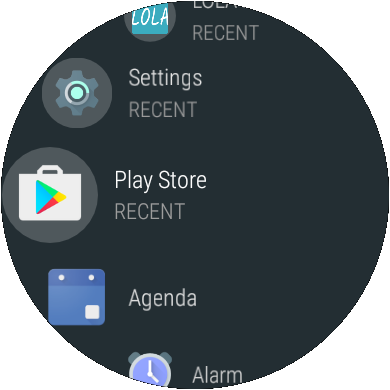
Go to the Google Playstore using either
- the Wear OS app on your smartphone or
- directly on your watch (Menu> Play Store> Search> “LOLA Qolware”)
- Search for the LOLA app.
- Select “Download” or “Install”.
Go on the watchface and swipe from right to left.
The watchface becomes smaller and you can scroll right and left between different watchfaces.
Select “Add Watchface / Watchface”. In the list of watchfaces, look for the “LOLA” watchface and select it. The watchface will show a code.
Enter this code in your LOLA Smartwatch app. To do this, tap on the area marked with a watch.
There you will find as an input field for the PIN.
Confirm the PIN.
The Smartphone app will confirm that your watch is now connected.
The watch will now display the time and is ready to be used.
To trigger an emergency call on your watch, simply tap quickly 5 to 6 times on the LOLA watchface.
Once you have triggered the emergency call, a countdown will appear. As long as this countdown is running, you can cancel an accidental emergency call.
Once the countdown runs out, your first emergency contact will be called.
Note that you can only trigger an emergency call if at least one emergency contact is stored and active.
If your watch does not have its own SIM card, you need to be within range of your smartphone (usually 50-100m). Also some watches models cannot send SMS.
Frequently Asked Questions
Utilization
On your smartphone, you can create a LOLA account in order to use the app’s functions and pair it with your watch.
Functions
Once you have triggered the emergency call on your smartphone, a countdown will appear.
As long as this countdown is running, you can cancel the emergency call by simply tapping again.
Once the countdown runs out, your first emergency contact will be called.
If you have enabled the localization service for this contact, he or she will receive a text message with GPS coordinates along with the call.
Your contact not only can talk to you, but also knows where to find you.
If your first contact is unavailable, you will automatically be prompted to call the next contact until one of them answers the emergency call.
No, there is an easier way.
You can use the notification bar to trigger an emergency call at any time without opening the app.
Simply click on the entry “LOLA – Trigger Emergency Call”.
The notification bar appears when you swipe down from the top of your screen.
We recommend using a smartwatch for such cases so that you can initiate an emergency call in a more flexible, faster and convenient manner.
When you pair your watch with LOLA, you can trigger an emergency call directly from the watch, especially when the phone is out of reach, such as in the bathroom or during exercises.
Install the LOLA app for smartwatches and set the LOLA app as watchface.
To trigger an emergency call, you simply have to tap 5 or 6 times quickly on the watchface.
The detailed steps can be found in the manual.
No, to trigger an emergency call, you need at least one registered contact who also needs to be set as “active”.
To make sure everything is ready to use, verify if the red “emergency call” button is enabled.
If not, the button is inactive and the text below indicates that there is no emergency contact stored.
Your watch would also display a small red warning icon.
To add contacts and use the emergency call, tap on the small arrow to the right of the Emergency Call button.
If your watch has its own SIM card, the emergency call will work completely independently of your smartphone.
However, if you use a watch without a SIM card, it must be within reach of the smartphone to trigger an emergency call (usually around 50-100m).
Go to the Google Playstore on your watch.
Search for the LOLA Qolware app and select “Download” or “Install”.
Then swipe from right to left on the watchface of your watch. The watchface becomes smaller and you can choose right and left between different watchfaces.
Select “Add watchface”.
Find and select the watchface “LOLA” in the list.
Enter the PIN that appears on the watch in the “Watch” section of your LOLA smartphone app and confirm.
Your watch is now paired.
LOLA is designed to detect violent or moderate falls. Light or unusual falls might not be detected by the system.
Depending on the model, the fall detection function may affect the battery life of the watch. We therefore recommend activating the function especially if no other security measures are available.
No, fall detection works only on a smartwatch.
No, to trigger an emergency call, a regular mobile connection suffices to make a call and send a localization a text message with your location. Internet data connection is only necessary for pairing and setting up the watch.
You can help family members install and configure LOLA.
Please note, however, that it is a personal account and consent can only be given by the account holder only.
Additional functionalities will soon be available where LOLA account holders can grant their relatives specific rights and accesses.
This will allow relatives to configure the watch using their own personal account.
Devices & compatibility
To set up your user account, you need a mobile phone with an Android version 6.0 or higher. In order to use the full range of functions, such as fall detection, you will need to use a smartwatch with Wear OS 2.0+. You can find here a list of compatible smartwatches
Yes, to set up your user account, you need a mobile phone with an Android version 6.0 or higher.
Currently, LOLA is compatible with all smartphones running Android version 6.0 or newer. Soon, the app will also be available for IOS devices.
Not necessarily. LOLA works also with your smartphone. However, it is specially advantageous for the emergency call to use a smartwatch. In particular, a smartwatch is very useful when you do not have your smartphone with you, such as when you are doing work in the garden, in the shower or during sports. Furthermore, features like fall detection or activity monitoring only work with the smartwatch.
Currently, LOLA is only compatible with smartwatches that run at least Wear OS 2.0. A list of compatible smartwatches can be found here.
You can buy a smartwatch in most electronics stores (like Media Markt, Saturn, …), online marketplaces (like Amazon) or directly through our partner Telekom. No matter where you buy your watch, make sure to install LOLA. A list of compatible smartwatches can be found here.
Account
To delete your account, you have to open the smartphone app and go to your profile. When you scroll down to the bottom you can click on “delete profile”.
Privacy & localization
All data is handled in compliance with German data protection regulations and hosted in Germany.
Only you can access your data.
You can find the privacy policy at https://lola-health.com/app-privacy.html
Your location will only be communicated if you have triggered an emergency call. If you authorized this function, your emergency contact called will receive a text message containing your GPS coordinates.
Please note that some smartwatches cannot send text messages to share your location. For more information, see the list of compatible smartwatches.
No, only the contact being called will, if authorized, be notified by a text message. If your first contact answers the emergency call, your second and third contact will not be notified of the emergency or your location.
We do not have any influence on the actual availability of the GPS signal. Buildings in particular might impair the signal and localization might not be possible. In these cases, unfortunately, we cannot provide your contacts with information about your whereabouts. The emergency call itself will be unaffected and you can tell your caregivers on the phone where you are.
No, your contacts cannot access your location without your knowledge. Your location will only be sent to them if you have given them the corresponding permission and an emergency call has been triggered.
You can withdraw the permission for localization for any of your contacts at any time. This can be done easily by tapping on the “Change” icon of the respective contact and ticking the “Do not send a location SMS”. It is just as easy to give back authorization.
You still have questions?
Is your question not included yet? Write us!